External Custom Web Pages
This documentation is part of the Frontend Development category, designed to guide you through frontend customization within Simplicité.
This guide covers creating standalone web pages using External Objects that operate independently from Simplicité's standard UI.
Native Web Pages
Create custom front-ends that interact with Simplicité's back-office while existing as dedicated pages.
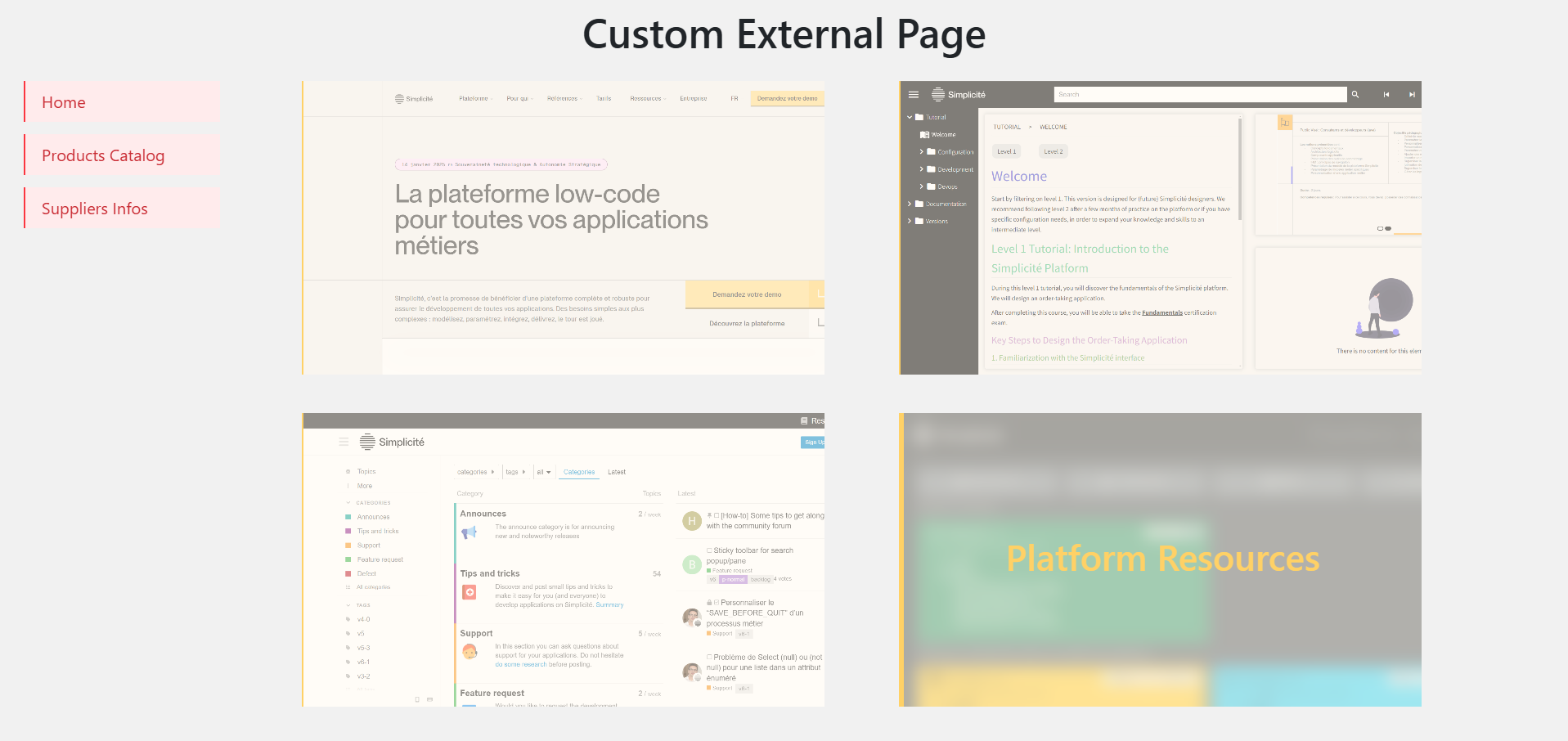
These pages are rendered at /ext/ of your Simplicité URL and can be public or private.
Creating an External Page
1. Create External Object
- Set Nature: Basic
- Include necessary resources
- Write server-side Java code
2. Java Server-Side Code
package com.simplicite.extobjects.Training;
import com.simplicite.util.ExternalObject;
import com.simplicite.util.tools.HTMLTool;
import com.simplicite.util.tools.Parameters;
import com.simplicite.webapp.web.BootstrapWebPage;
public class MyExternalObject extends ExternalObject {
private static final long serialVersionUID = 1L;
@Override
public Object display(Parameters params) {
try {
setDecoration(false);
BootstrapWebPage wp = new BootstrapWebPage(params.getRoot(), getDisplay());
wp.appendAjax();
wp.appendJSInclude(HTMLTool.getResourceJSURL(this, "CLASS"));
wp.appendCSSInclude(HTMLTool.getResourceCSSURL(this, "STYLES"));
wp.appendHTML(HTMLTool.getResourceHTMLContent(this, "HTML"));
wp.setReady(this.getName() + ".render({});");
return wp.toString();
} catch (Exception e) {
AppLog.error(getClass(), "display", null, e, getGrant());
return e.getMessage();
}
}
}
Key methods:
setDecoration(false): Full-page layoutappendAjax(): Enable async communicationappendJSInclude/CSS/HTML(): Load resourcessetReady(): Initialize JavaScript when ready
3. JavaScript Client-Side Setup
var MyExternalPage = (function($) {
function render(params) {
app = new Simplicite.Ajax("", "uipublic");
// Your logic
}
return { render: render };
})(jQuery);
4. Full-Page CSS
#myexternalpage {
position: absolute;
top: 0;
left: 0;
width: 100vw;
height: 100vh;
}
Working with Business Objects
Fetching Data
let app = new Simplicite.Ajax(params.root, "uipublic");
let product = app.getBusinessObject("DemoProduct");
product.search(function() {
for (let i = 0; i < product.count; i++) {
let prd = product.list[i];
// Use product data
}
}, null, { inlineDocuments: true });
Creating Objects
let order = app.getBusinessObject("DemoOrder");
order.getForCreate(function() {
order.item.demoOrdCliId = cli.row_id;
order.item.demoOrdCliId__demoCliCode = cli.demoCliCode;
order.item.demoOrdPrdId = prd.row_id;
order.item.demoOrdPrdId__demoPrdReference = prd.demoPrdReference;
order.item.demoOrdQuantity = "1";
order.item.demoOrdComments = "Order from external page";
order.create();
});
Page Access Control
Control public/private access:
@Override
public Object display(Parameters params) {
try {
boolean pub = isPublic();
if (pub) {
BootstrapWebPage wp = new BootstrapWebPage(params.getRoot(), getDisplay());
// Configure public page
wp.setReady(render);
return wp.toString();
} else {
return javascript(render);
}
} catch (Exception e) {
AppLog.error(getClass(), "display", null, e, getGrant());
return e.getMessage();
}
}
Special Considerations
Resource Images
Pass images through params:
JSONObject p = params.toJSONObject()
.put("myImage", HTMLTool.getResourceImageURL(this, "<name>"));
wp.setReady(this.getName() + ".render(" + p.toString() + ");");
function render(params) {
let resourceImage = params.myImage;
// Use image
}
Database Documents
Enable inline documents:
product.search(function() {
let prd = product.list[0];
let imageSrc = `data:${prd.demoPrdPicture.mime};base64,${prd.demoPrdPicture.content}`;
}, null, { inlineDocuments: true });
Search parameters:
| Parameter | Type | Description |
|---|---|---|
inlineDocs | boolean/array | Include documents |
inlineThumbs | boolean/array | Include thumbnails |
inlineObjs | boolean | Include object fields |
metadata | boolean | Update metadata |
page | number | Page index |
visible | boolean | Only visible fields |
Async Operations
Handle promises correctly:
async function getProductNames() {
let result = await new Promise((resolve, reject) => {
product.search(function() {
let names = product.list.map(prd => prd.demoPrdName);
resolve(names);
}, (err) => {
reject(err);
}, { inlineDocuments: true });
});
return result;
}
let productNames = await getProductNames();
Using Web Frameworks
Vue.js Integration
Method 1: Resource Files
Server-side setup:
public class MyCustomVuePage extends ExternalObject {
@Override
public Object display(Parameters params) {
try {
boolean pub = isPublic();
setDecoration(!pub);
String render = getName() + ".render(" + params.toJSONObject() + ");";
if (pub) {
BootstrapWebPage wp = new BootstrapWebPage(params.getRoot(), getDisplay());
wp.appendAjax();
wp.appendVue(); // Enable Vue.js
wp.appendJSInclude(HTMLTool.getResourceJSURL(this, "SCRIPT"));
wp.appendCSSInclude(HTMLTool.getResourceCSSURL(this, "STYLES"));
wp.append(HTMLTool.getResourceHTMLContent(this, "HTML"));
wp.setReady(render);
return wp.toString();
} else {
appendVue();
return javascript(render);
}
} catch (Exception e) {
AppLog.error(getClass(), "display", null, e, getGrant());
return e.getMessage();
}
}
}
Client-side setup:
var MyCustomVuePage = MyCustomVuePage || (() => {
function render(params) {
try {
if (typeof Vue === 'undefined')
throw 'Vue.js not available';
const data = {
coverImage: params.coverUrl
};
const app = typeof $ui !== 'undefined' ?
$ui.getAjax() :
new Simplicite.Ajax(params.root, 'uipublic');
const vue = Vue.createApp({
data() { return data; },
methods: {
myMethod() {
// Your logic
}
}
});
// Load data
product.search(function() {
data.products = product.list;
vue.mount("#mycustomvuepage");
}, null, { inlineDocs: true });
} catch(e) {
$('#mycustomvuepage').text(`Error: ${e.message}`);
}
}
return { render: render };
})();
HTML template:
<template id="mycustomvuepage">
<div id="header">
<h1>{{ title }}</h1>
</div>
<div id="content">
<template v-for="item in products">
<div class="product-card" v-on:click="selectProduct(item)">
<span>{{ item.demoPrdName }}</span>
<span>{{ item.demoPrdUnitPrice }}€</span>
</div>
</template>
</div>
</template>
<style scoped>
.product-card {
padding: 1rem;
border: 1px solid #ccc;
}
</style>
Vue features available:
v-*directives (v-if, v-for, v-bind, v-on, etc.)<template>tags<style scoped>- Methods and data reactivity
Not available:
refandonMounted(no imports).vuecomponent files- Direct imports from 'vue'
Method 2: Built Project
- Create Vue project with Node.js
- Run
npm run build - Compress
dist/folder to.zip - Add as resource in External Object
- Load from Java server-side code
Other Frameworks
Available via BootstrapWebPage:
| Framework | Method | Documentation |
|---|---|---|
| Vue | appendVue() | Vue.js |
| Mustache | appendMustache() | Mustache |
| jQuery | appendJQuery() | jQuery |
| Bootstrap | appendBootstrap() | Bootstrap |
| Chart.js | appendChartjs() | Chart.js |
| Moment.js | appendMoment() | Moment.js |
For other frameworks, use the NPM Library approach or built project method.
Complete Examples
Refer to demo repositories: