SalesForce objects
This document applies to version 3.0 MAINTENANCE 20 and above.
It describes how to configure and use remote SalesForce® objects.
Configuration
To configure a remote SalesForce® business object the Table field value must be service-salesforce.
The configuration of the remote SalesForce® business object is then set in the Filter field as JSON:
{
"name": "<SalesForce object name, e.g. Account>",
"credentials": "<name of the parameter containing the credentials>",
<additional configuration items>
}
Nothing else needs to be configured, except rights, as the remote SalesForce® object configuration is dynamically processed to build the local Simplicité business object.
However, the optional <additional configuration items> allow some advanced configuration to be added:
mappings: [<array of { <Simplicité field name>: <SalesForce field name>}>]allows to define explicit mappings between explicitly or implicitly configured Simplicité fields, by default the list is[{"row_id", "Id"},{"created_by", "CreatedById"},{"created_dt", "CreatedDate"},{"updated_by", "LastModifiedById"},{"updated_dt", "LastModifiedDate"}]ignored: [<array of SalesForce field names>]allows to define a list of fields that are not taken into account on Simplicité side, by default the list is:["IsDeleted", "OwnerId", "SystemModstamp", "MasterRecordId"].
Credentials
The credentials, that can be shared among several business objects of the same remote SalesForce® instance are configured as JSON in a system parameter (either a global server parameter or a user server parameter):
{
"client_id": "<SalesForce OAuth2 client ID>",
"client_secret": "<SalesForce OAuth2 client secret>",
"username": "<SalesForce user name>",
"password": "<SalesForce user password>",
"encoding": "<encoding (optional) defaults to UTF-8>",
"http_timeout": "<HTTP requests timeout in milliseconds (optional) defaults to 30000>"
}
Multiple credentials can also be configured if you need to access to several remote SalesForce® instances.
The client ID and client secret are the one defined for a Connected App in SalesForce admin UI.
You can create a new connected app in the Build > Create > Apps menu and then clicking on the New button of the Connected Apps section:
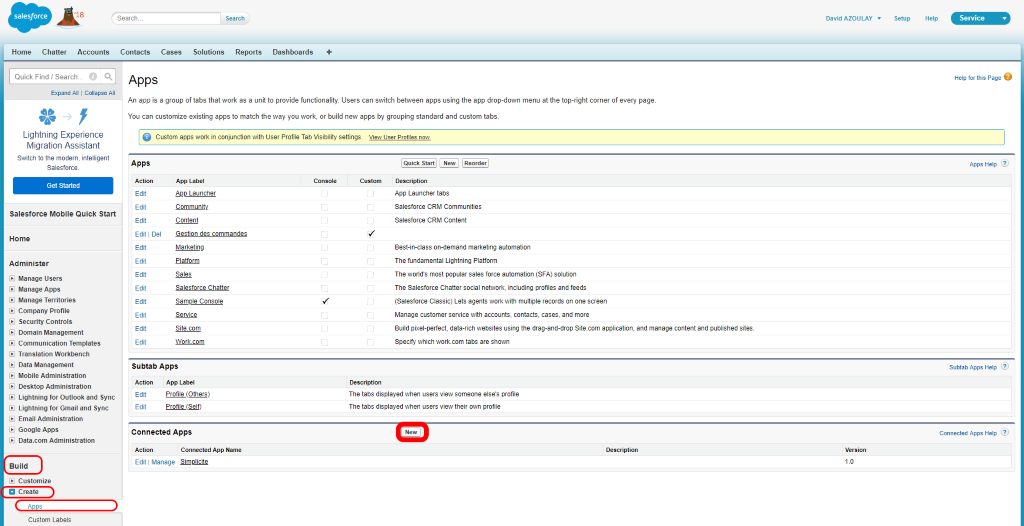
Once created you can get the client ID and client secret in the API section:
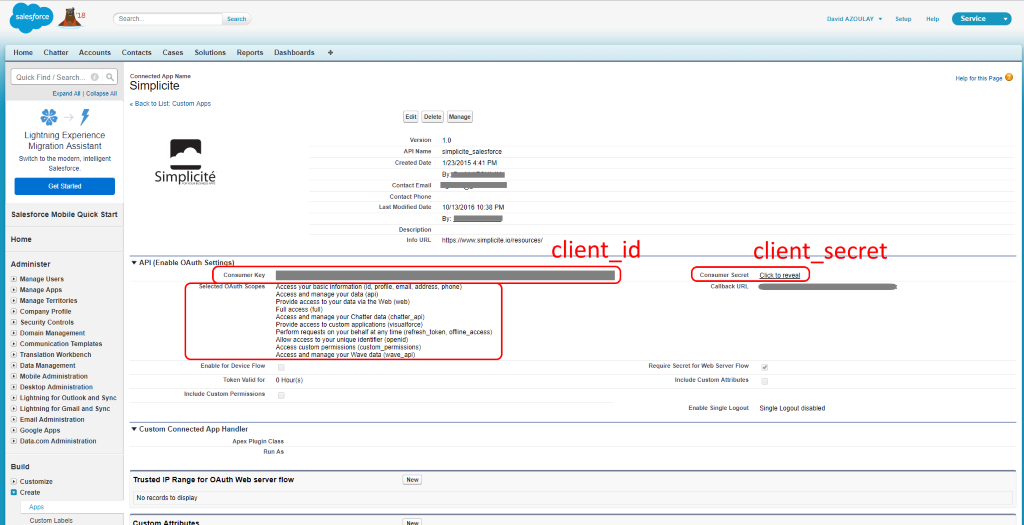
Make sure you have selected the appropriate scopes to get access to the APIs you need.
The username and password are the one you use to signin SalesForce.