Business object
Introduction
Business objects represent real-world entities or concepts within an application, such as a Client, Product, Invoice, or Employee. They typically consist of multiple attributes, maintain relationships with other business objects, and follow specific business logic. For instance, once an invoice is sent to a client, its items may no longer be editable.
As explained in the object tutorial, the business object concept is central to Simplicité's meta-model.
Business objects are usually linked to a database table, enabling standard Create, Read, Update, and Delete (CRUD) operations. Additionally, they may include processing logic (code, constraints, etc.) to enforce behavior and data integrity.
However, some objects are not tied to a table:
- Select objects – based on SQL queries
- Service objects – interact with external services
Since business objects form the foundation of the platform, most functionalities revolve around them, including:
- Search
- Lists
- Forms
- Scripts
- Publications
- And more...
Additionally, business objects can include business rules to precisely control their behavior.
How to create a Business object?
It is highly recommended to use the business object creation assistant to create a Business object.
The creation assistant will also create display labels for the object, grant the object to Groups and add it to a Menu.
Creation assistant via the modeler
-
Open the modeler :
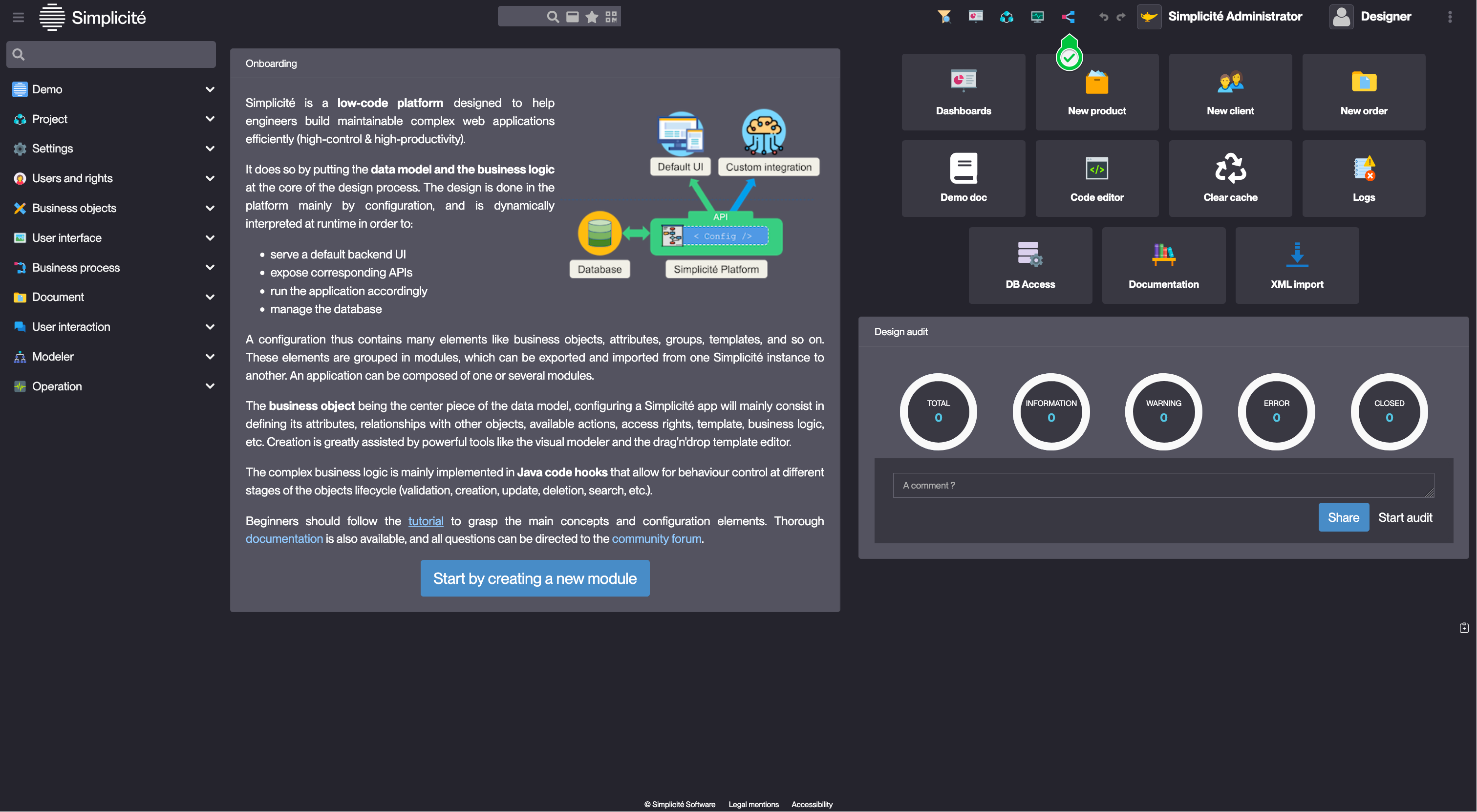
-
Create or select a previously created ModelBusinessObject model :
- For creation, fill in the header of the pop-up and click Create:
Example values :

- For creation, fill in the header of the pop-up and click Create:
-
Right click on the opened modeler window and select Add > Create Business object. This will start the creation assistant.
Creation assistant via the Business object list
- Access the list of Business objects :
- Business objects > Business objects
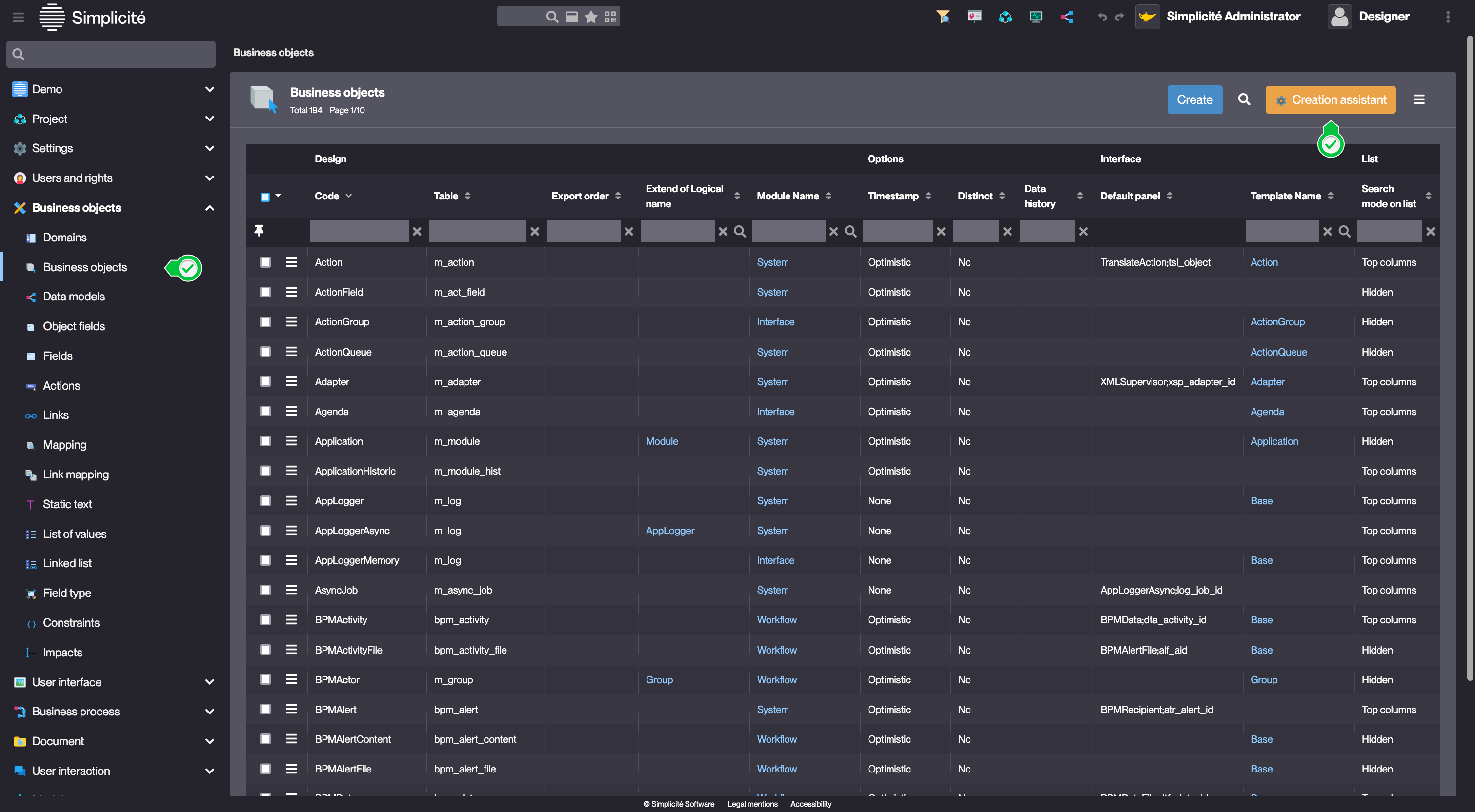
- Business objects > Business objects
- Click Creation assistant
- Fill in the Object information and click Create :
Example values :
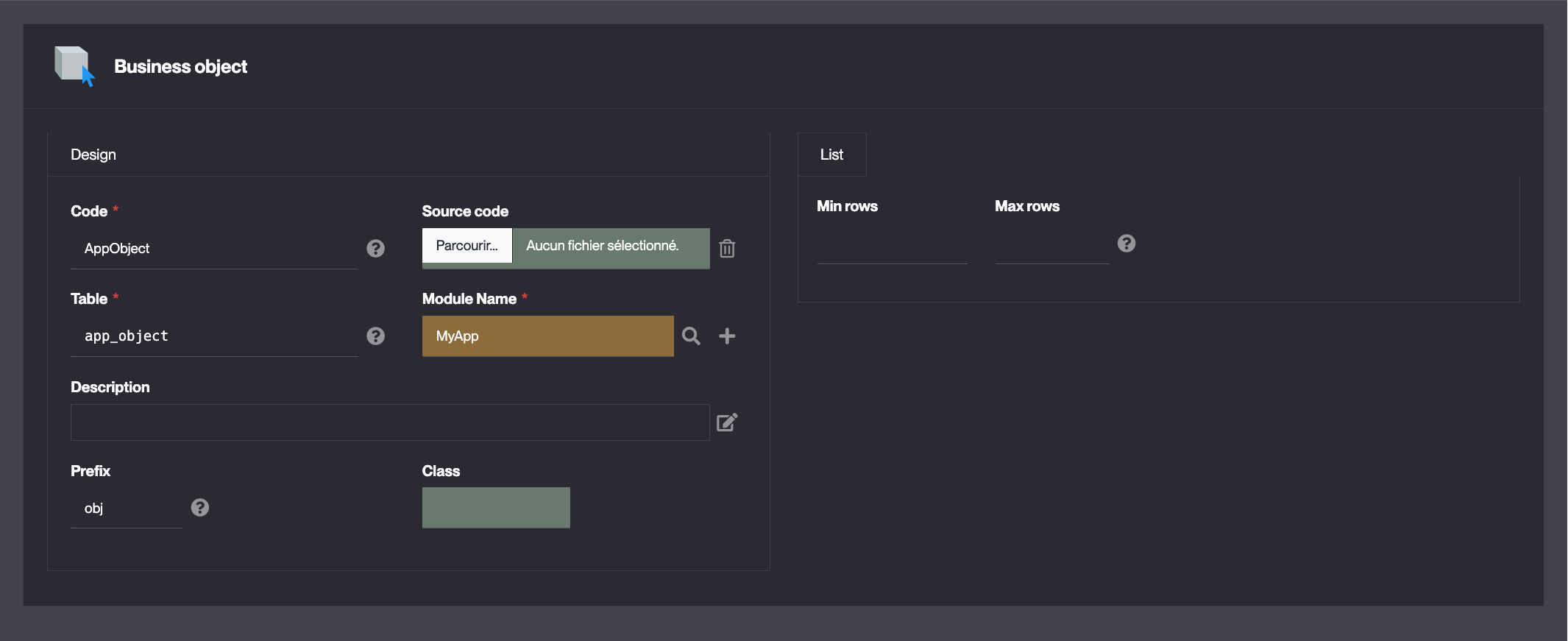
- Fill in the Translation for your Object and click Next:
- These are the labels that will be displayed in the user interface. NB: using "|" allows the use of the plural form (label used for lists)
- If applicable, select a Function for each previously created Group(s) and click Next
- If applicable, add the Object to the previously created Domain(s) and click Next
Configuration
| Field | Description |
|---|---|
| Code | Object's unique identifier |
| Table | Table name / service for a Service object / select for a Select object |
| Extend of Logical name | Used for inheritance (parent object) |
| Icon code | Object's logo |