Linked list
What is a Linked list?
Linked lists allow you to create dynamic dropdown menus where the available options in one field change based on what's selected in another field.
For example:
- When you select "Country" in the first dropdown
- The second dropdown automatically updates to show only cities from that selected country
This creates a dependent or cascading relationship between two enumeration fields.
Key benefits:
- Helps users make valid selections
- Reduces errors by showing only relevant options
- Improves data integrity
Example: Field Configuration
When configuring a Field, you'll notice this linked list behavior in action:
-
The Field object has two important properties:
- A Type field
- A Rendering configuration field
-
How it works:
- When you change the value in the Type field
- The available options in the Rendering field automatically update to show only relevant choices for that Type
How to create a Linked list?
Details
Prerequisite
You have previously created a main list of values and it's sub list of values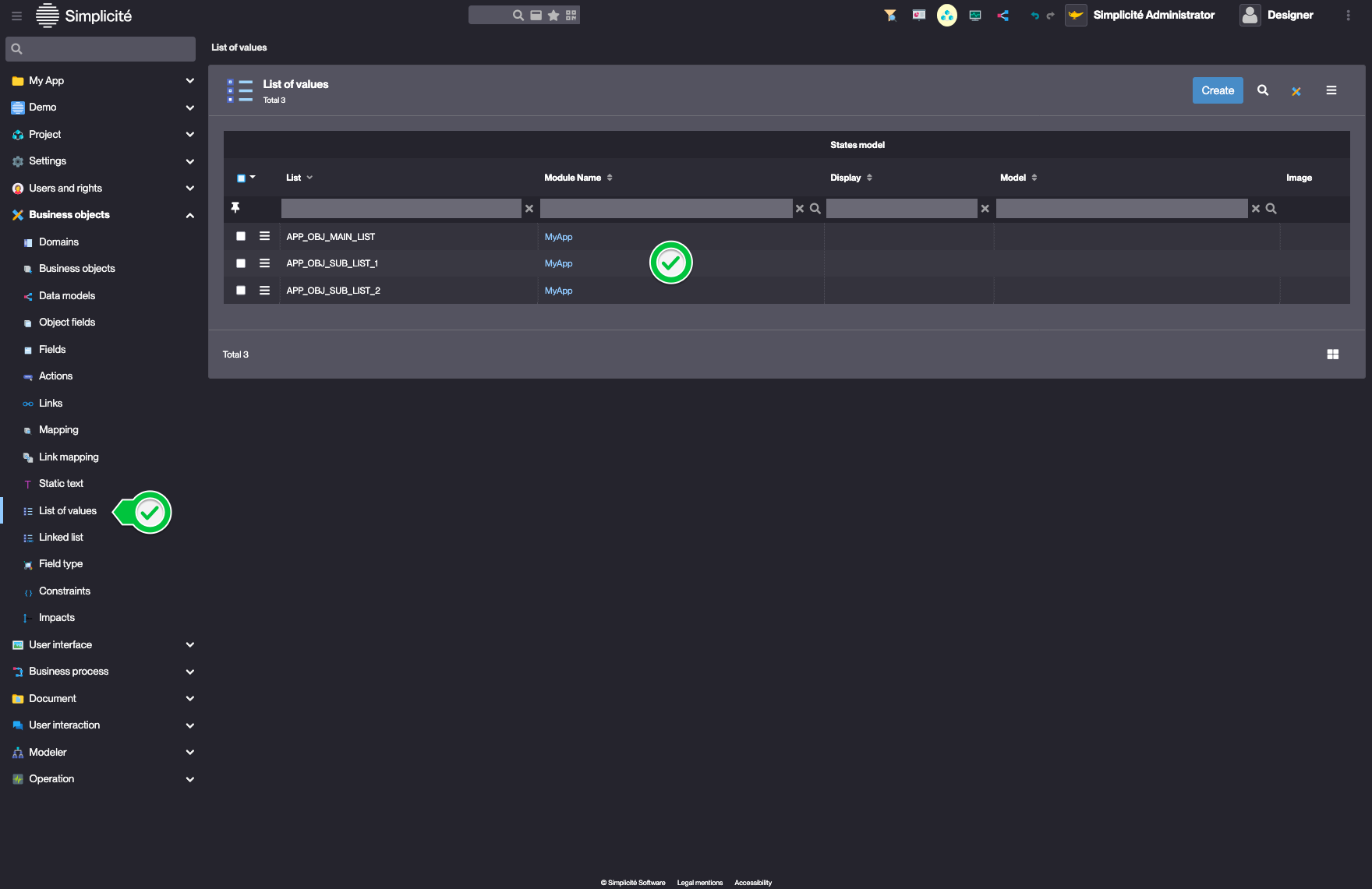
To create a linked list, click Create in the Business objects > Linked list menu :
- In the Object reference field :
- Choose the Object Field that will control (or trigger) the changes
- In the List of values field :
- Select which value from the controlling field will trigger the change
- In the Linked object field :
- Select the Field that will change based on the controlling field
- In the Linked list field :
- Choose which values should appear when the trigger condition is met
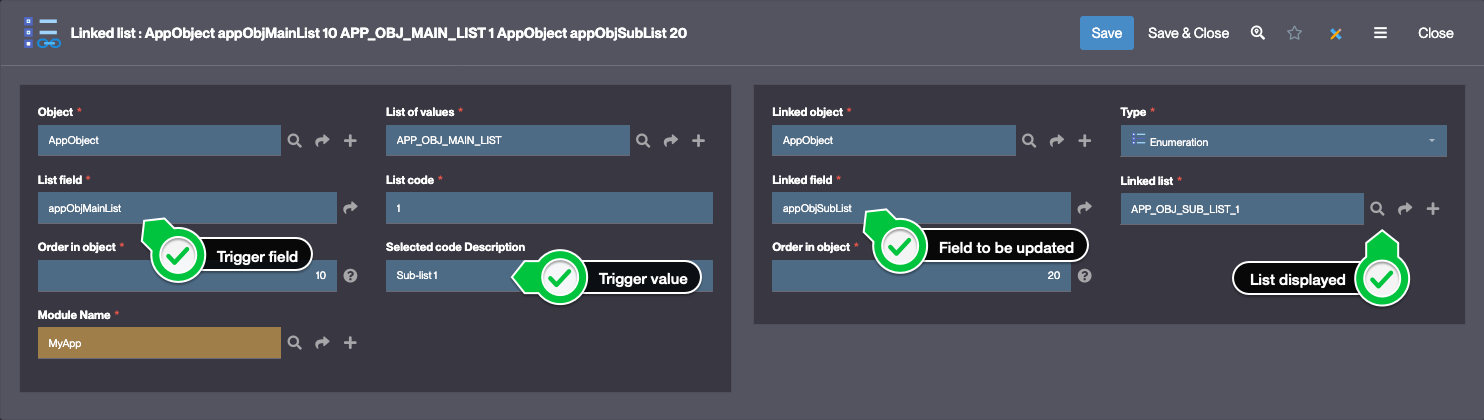
tip
With this configuration, when "Sub-list 1" is selected in the appObjMainList field, APP_OBJ_SUB_LIST_1 items will be displayed in appObjSubList.