Link Mapping
What is a Link Mapping?
In Simplicité, a Link Mapping is a standard mechanism used to filter or restrict selectable values in a relationship (link) based on values already entered in a form.
It allows you to define context-sensitive filters that dynamically limit choices in linked fields, improving user experience and enforcing business logic consistency.
This is typically configured on object links (foreign key or many-to-one references), where the available values in the target list must depend on another field value from the current object.
When should a Link Mapping be used?
Use a Link Mapping when:
- You want to dynamically filter a foreign key based on a field already filled in the form.
- You need to restrict the values shown in a reference dropdown to only those that make sense in a given context.
- You want to implement contextual filtering without custom coding.
Example: On a Contact form, once a Customer is selected, the Order dropdown should only display that customer's orders.
This is achieved through a link mapping between the DemoContact.demoCtcCliId and DemoOrder.demoOrdCliId.
How to configure a Link Mapping?
-
Go to Business objects > Link mapping or select the desired link in the modeler or going to Business objects > Links.
-
If you are on a Link go to the Link Mapping tab.
-
Click Create and configure:
- Source field – The field of the linked object used as filter.
- Mapped field – The field on the referenced object that should match the source field.
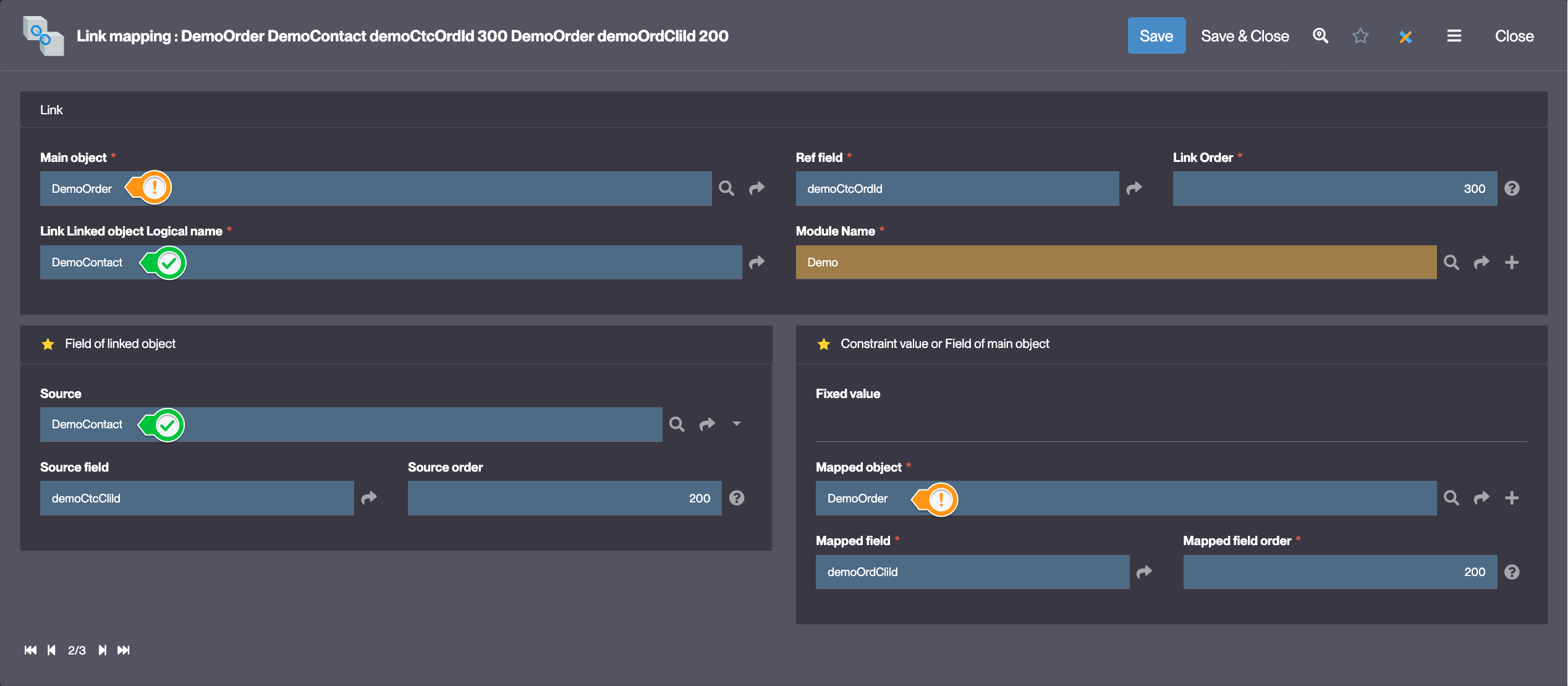
-
Save the link mapping.
-
Test the filtering behavior by filling the source field in the form – the referenced dropdown will update accordingly.
Example
In the Simplicité Demo:
- On the
Contactobject, theOrderonly displays orders belonging to the selected customer. - The link mapping restricts
DemoOrder.demoOrdCliIdto matchDemoContact.demoCtcCliId.
Custom Behavior with Hook
You can extend or override the default filtering logic using the hook:
public void initRefSelect(ObjectDB parent) {
// Custom filtering logic
}