State
What is a State ?
A state represents a step in the lifecycle of a Business Object.
Key features
A business object can have states that provide the following features:
- Direct access to lists filtered by state via the menu
- Grant-based state transitions (specific user groups (e.g., administrators) can be given rights to move an object to a previous or next state.)
- Actions on state transitions (e.g. send email when an order moves to validated...etc.)
- Execute business rules when an object enters a new state or during state transitions.
How to create a State ?
Prerequisites
Before defining states, ensure the following conditions are met
- the object must have a simple enumerated field(which will carry the state)
- this field must be mandatory
- the object must not already have a state
Steps to create a State
- Define the State Field
- Select the Business Object whose going to follow a state model
- Create an enumerated field to store the State (see Creating a Field)
- Add possible values representing different states (e.g.: Draft, Approved, Rejected)
- Mark the field as Required
- State creation wizard
Once the object has an enumerated field and no state, a state model creation wizard can be accessed via the Add button and then Add State Model.
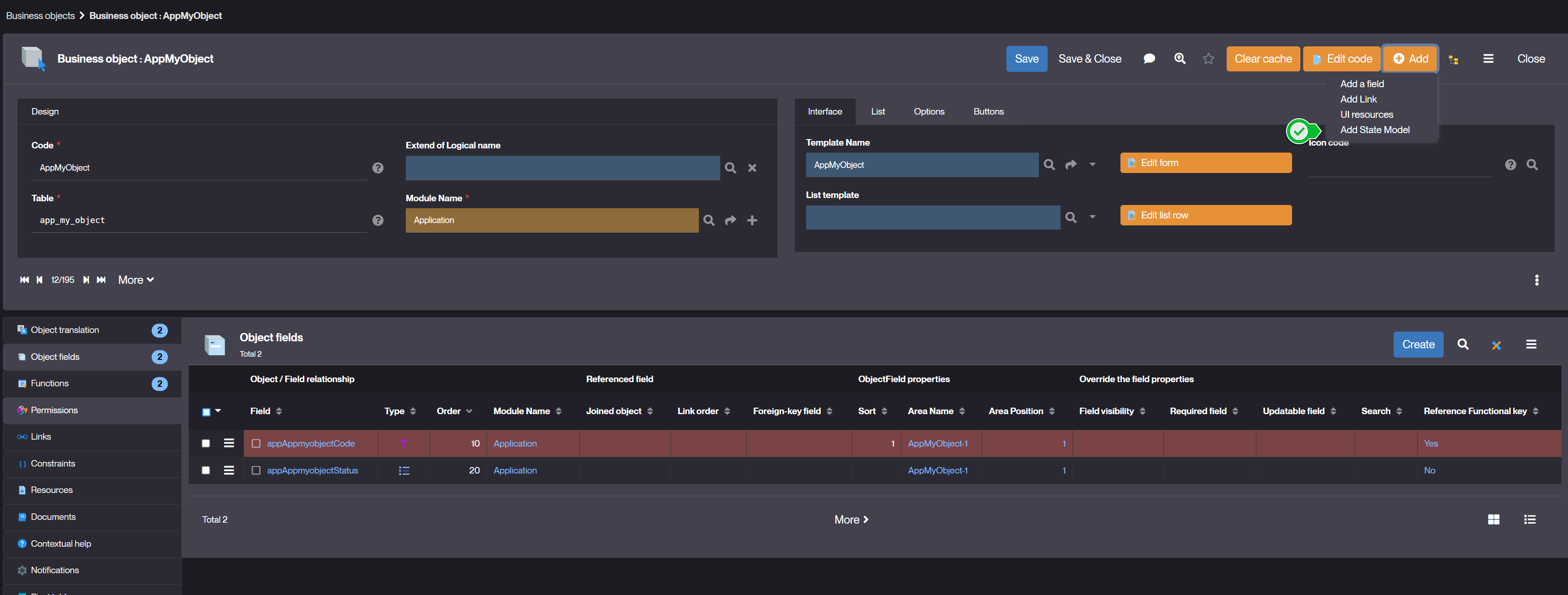
- Select the Enumerated field whose going to store the state.
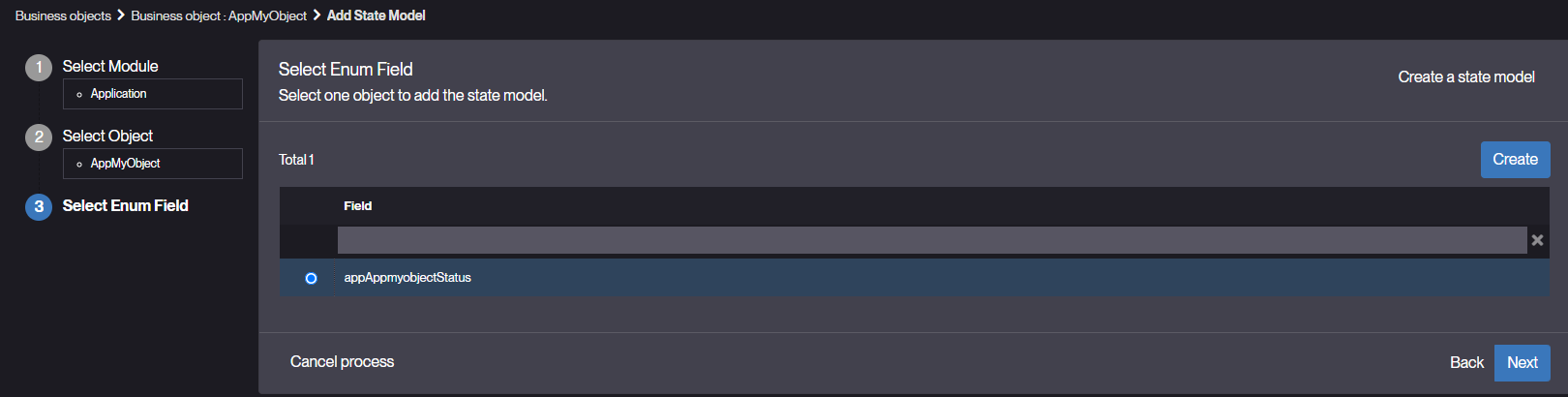
- Configure state transitions.
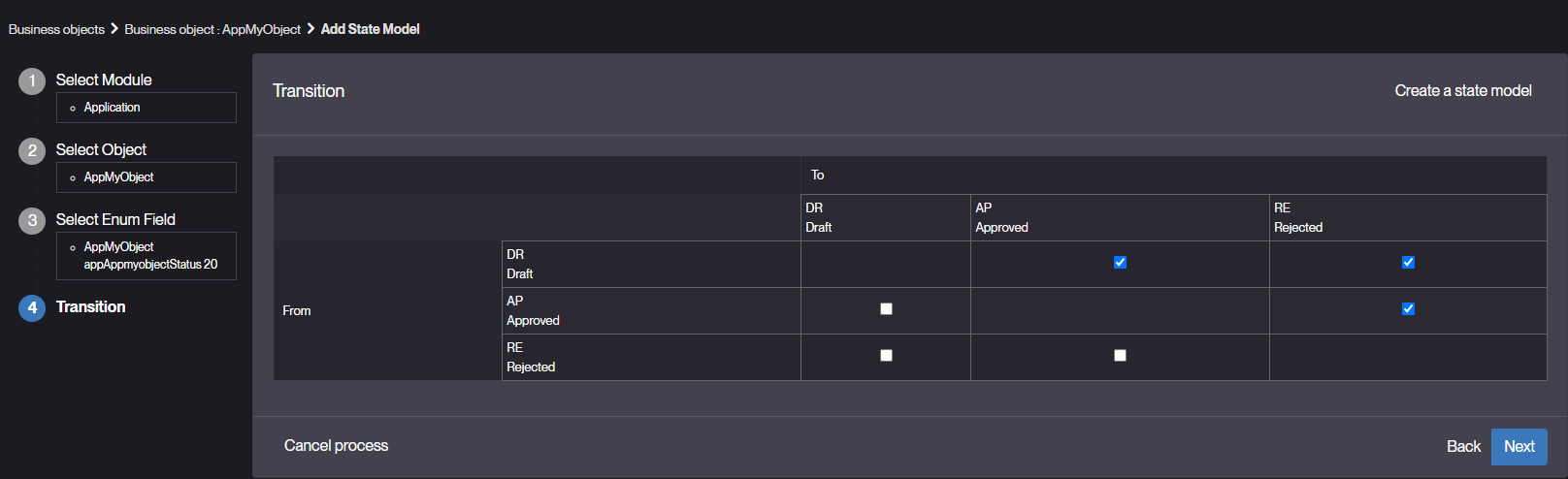
- Set transition permissions.
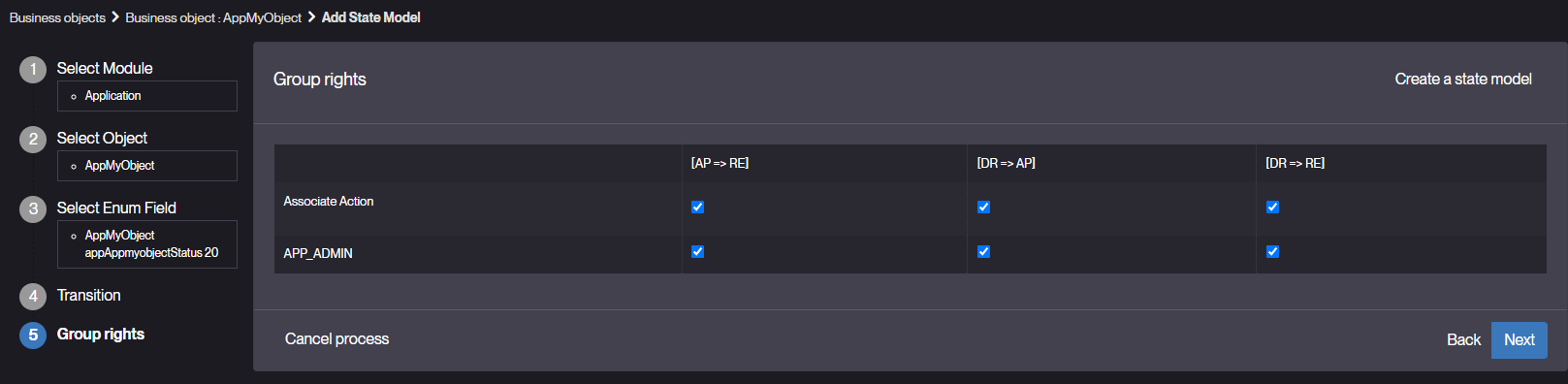
- Configure automated actions translations on transitions.
Note: Once the state model has been created, it is no longer possible to access this wizard.
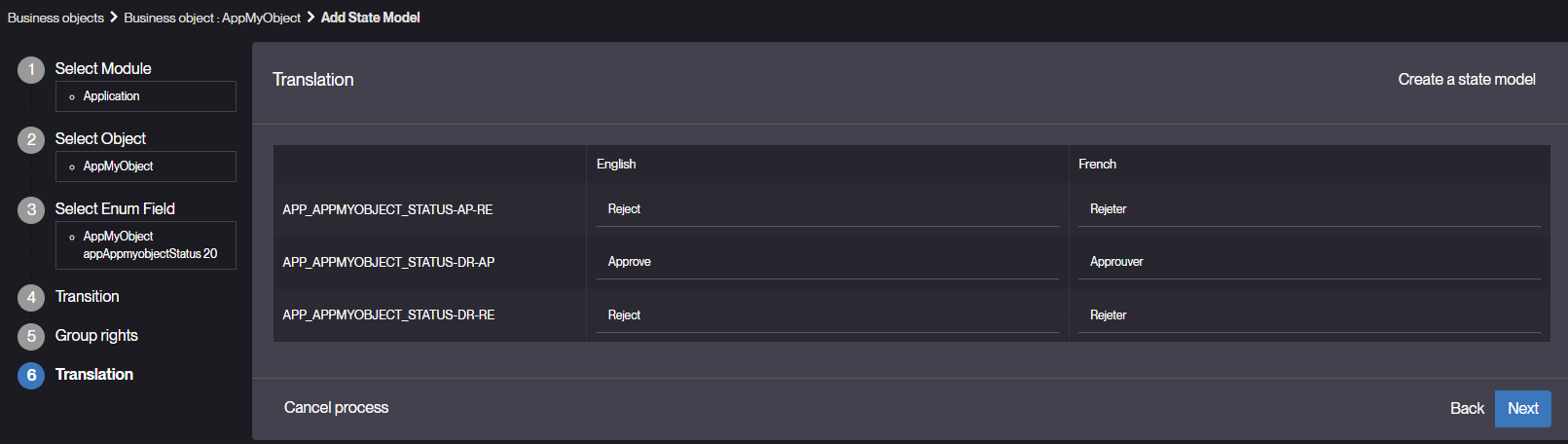
- Select the Enumerated field whose going to store the state.
- Define a ModelState model
- Open the modeler.
- Choose the ModelState template.
- Add a state created in 2.
- Right click on the state and choose Fetch related to insert all the relative states or select all the states to insert.
- The model presents the different states and their transitions, as well as the group(s) of rights authorized to make the transitions.
- Double click on a state opens the state form. Double click on a transition open the transition form.
