Guide Recorder
What is Guide recorder?
In Simplicité version 6.3, Guide Recorder is a helper tool to build a guide tour directly while navigating the UI.
It allows guide creators to capture each step of a guide, define instructions, and configure actions interactively.
How to Access Guide Recorder?
Access to Guide Recorder is restricted:
- Users must have the
GUIDE_MAKERresponsibility. - Users must have read access to the DomainSocialUser domain.
Without domain access, Guide Recorder will not be visible, even if the user has the GUIDE_MAKER responsibility.
The menu can be found under User Interaction > User Onboarding in the application.
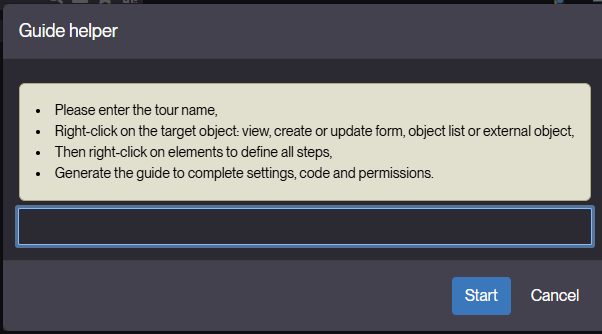
Guide Recorder Usage
To create a guide using Guide Recorder:
- Navigate to the target screen where you want to start the guide.
- Activate Guide Recorder from the menu.
- For each step in the guide:
- Right-click on the UI element you want to highlight.
- Enter the step details in the dialog that appears:
- Step name – The internal name of the step, used to identify it within the guide. Keep it short and descriptive (e.g., "Login Button").
- Tooltip short title – A brief title shown in the tooltip to summarize the step for the user. Usually one line (e.g., "Click to log in").
- Tooltip long info – Detailed instructions or explanations displayed in the tooltip. Provide context, guidance, or warnings (e.g., "Click this button to access your dashboard after entering your credentials.").
- Selector – The CSS or UI element selector that identifies the target element for the step. This is usually captured automatically but can be adjusted if needed.
- Position – The placement of the tooltip relative to the target element. Options:
top,bottom,left,right. Choose a position that is clearly visible. - Next event – Defines what happens after the step is completed. Options include "Click", "Input Text",
"Navigate to page", or "Wait for user interaction". Controls the flow to the next step.
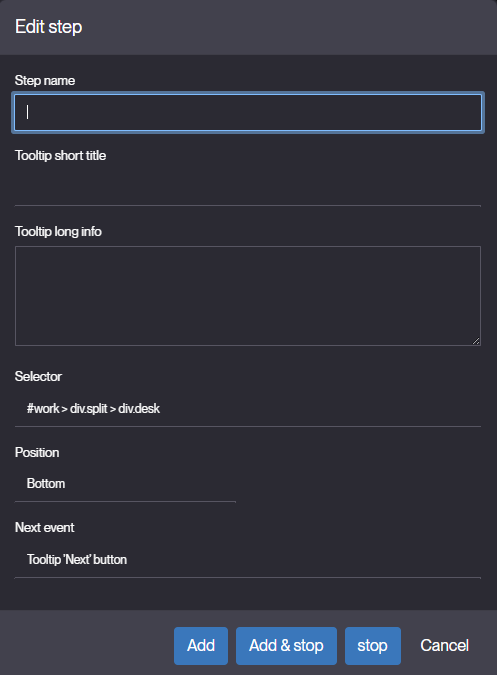
- Repeat the process for every step of the guide.
- Save the guide once all steps are captured.
Tips for Effective Guides
- Keep instructions concise and clear.
- Highlight only necessary elements to avoid confusion.
- Test the guide to ensure steps execute correctly.
Managing Guides
After recording steps:
- Edit Steps – modify titles, descriptions, or actions if needed.
- Reorder Steps – change the sequence of the guide if necessary.
- Test the Guide – simulate the guide as an end-user to verify clarity.
- Publish – make the guide available to end-users.