Building the "Order Management" Training App : Creating a Dataset
Prerequisite : The Supplier, Product, Client and Order objects are linked together and contain data
What is a Dataset?
A dataset is a structured collection of data used for testing or transferring information between instances. Unlike technical exports, which may create inconsistencies, a dataset export ensures data integrity by using functional keys instead of technical IDs... Learn more
Configuring an "export order" for the objects
To configure an "export order" for the TrnClient object, follow the steps below:
- In the Business objects > Business objects menu, open TrnClient
- Click More
This displays the Fields defined as extended
- Fill in the object's information like so:
- Export order : 10
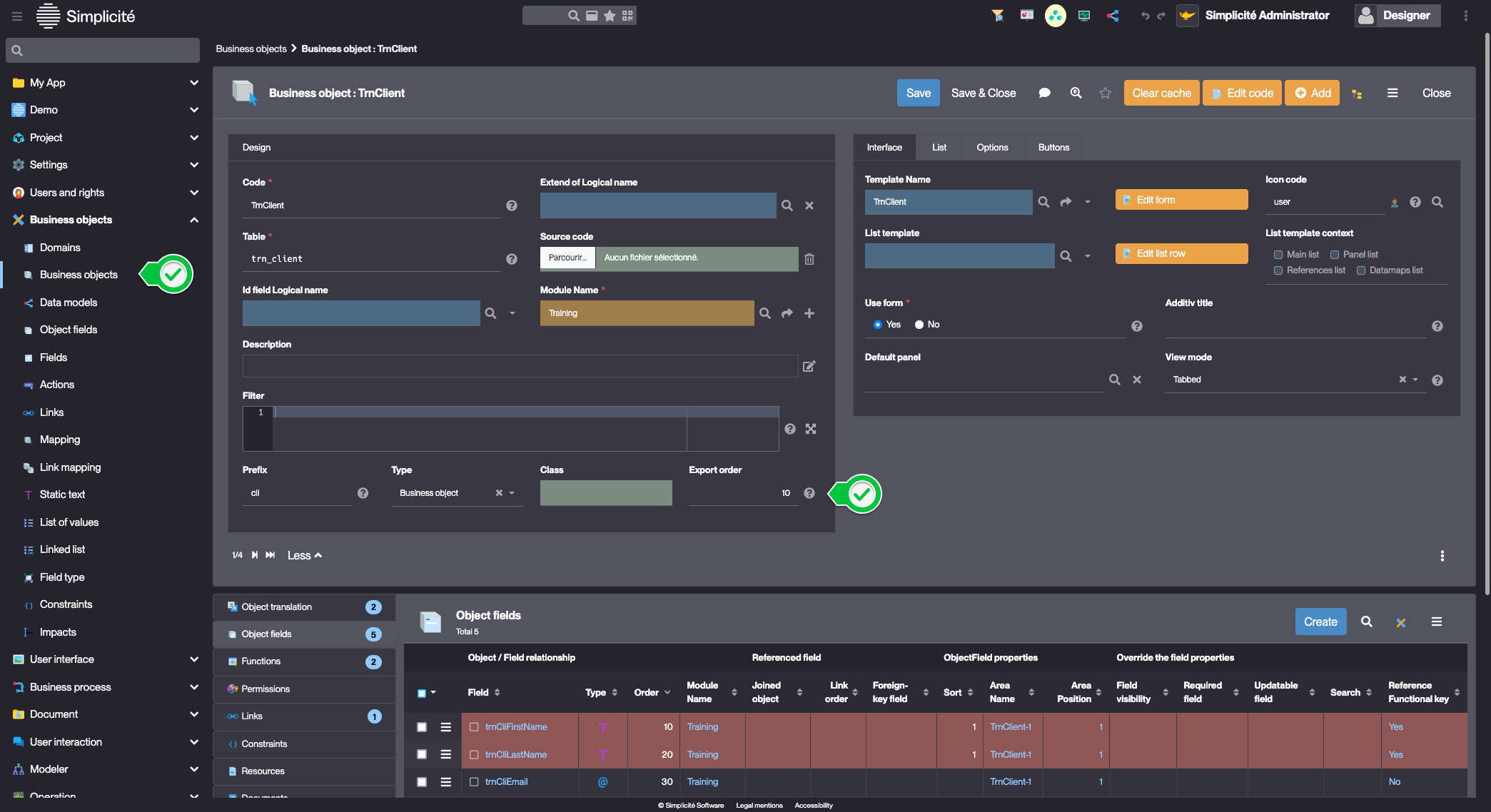
- Export order : 10
- Click Save
Repeat the steps above for:
- TrnSupplier :
- Export order : 20
- TrnProduct :
- Export order : 30
- TrnOrder :
- Export order : 40
TrnSupplier has a lower export order than TrnProduct because its data must be added to the dataset before TrnProduct's data. TrnOrder is exported last because its data depends of TrnProduct, TrnSupplier and TrnClient
Generating the Dataset
To generate the Dataset, follow the steps below:
- In the Project > Modules menu, open Training
- Click Export data in the "Import/Export" panel
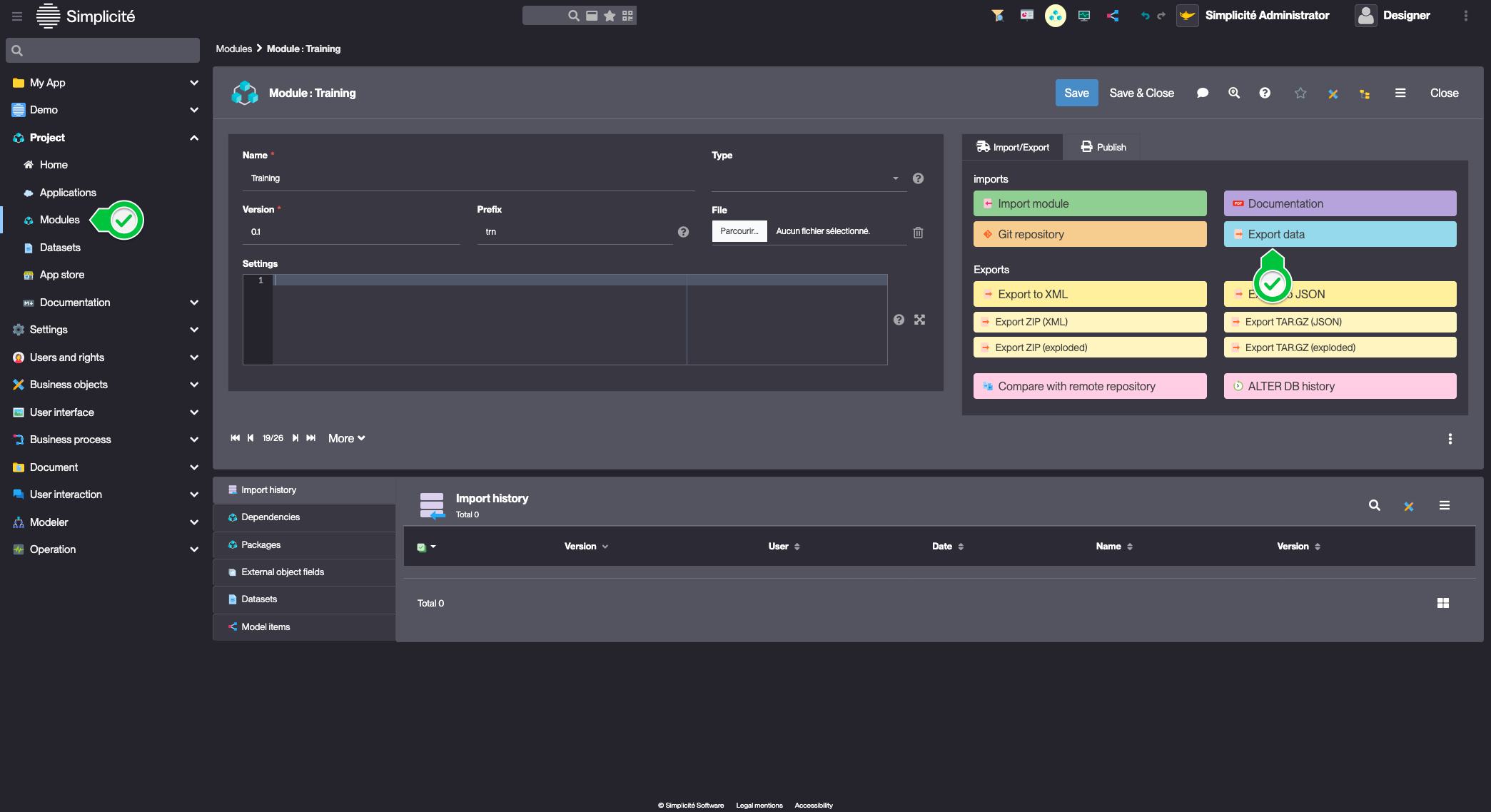
- In the confirmation dialog, set :
- Format : xml
- Zipped : no
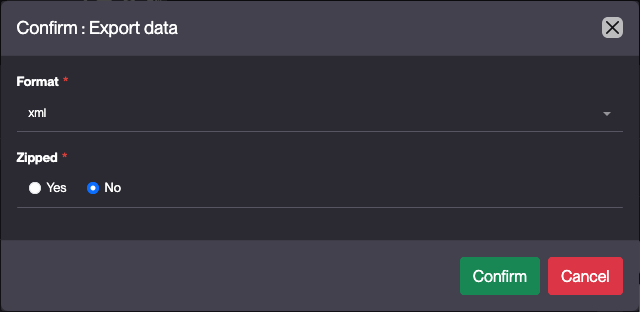
- Click Confirm
- Close the Export data modal
Expected Result
- The export is available the the Dataset panel
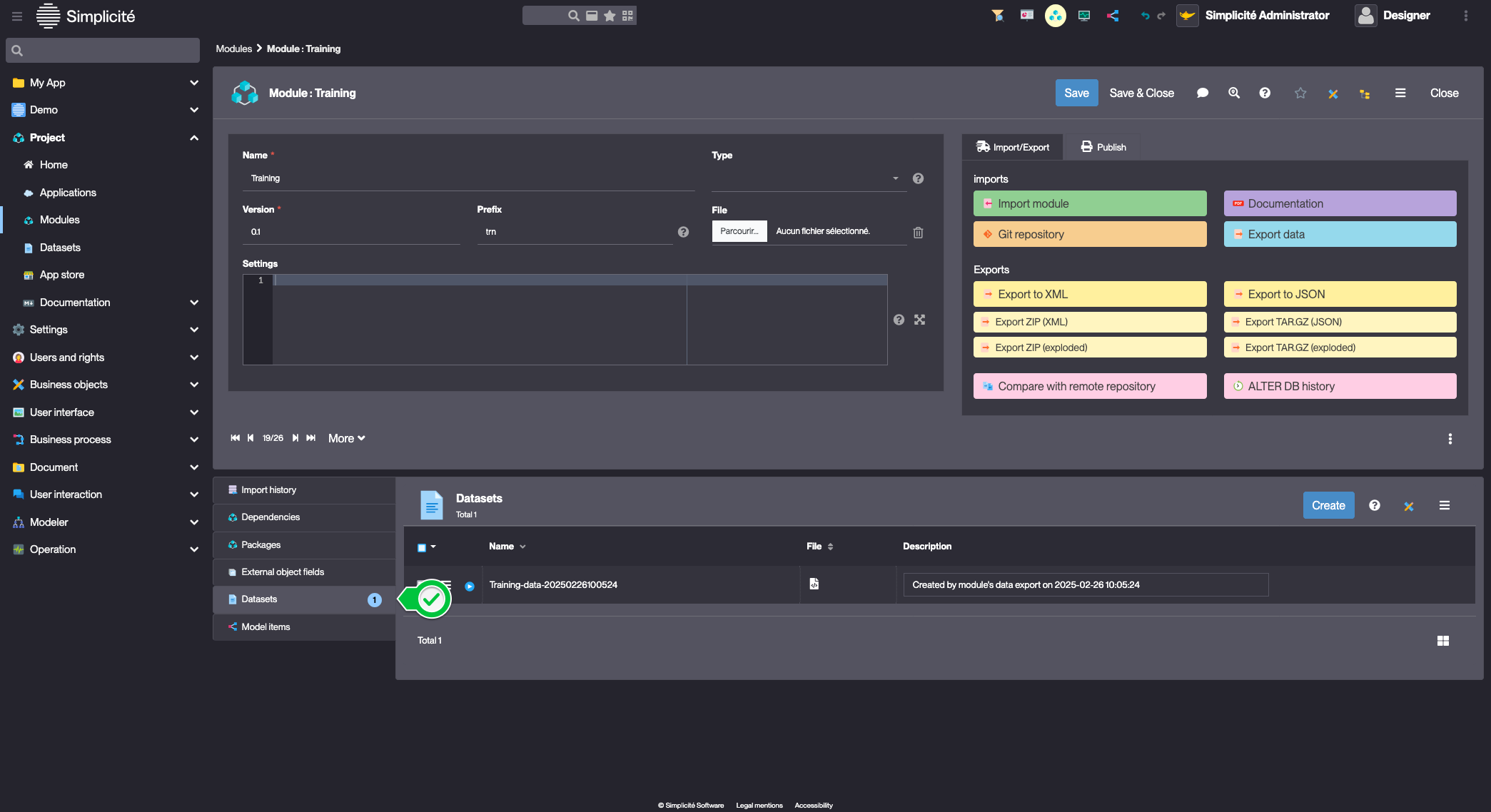
- Click the "File" icon
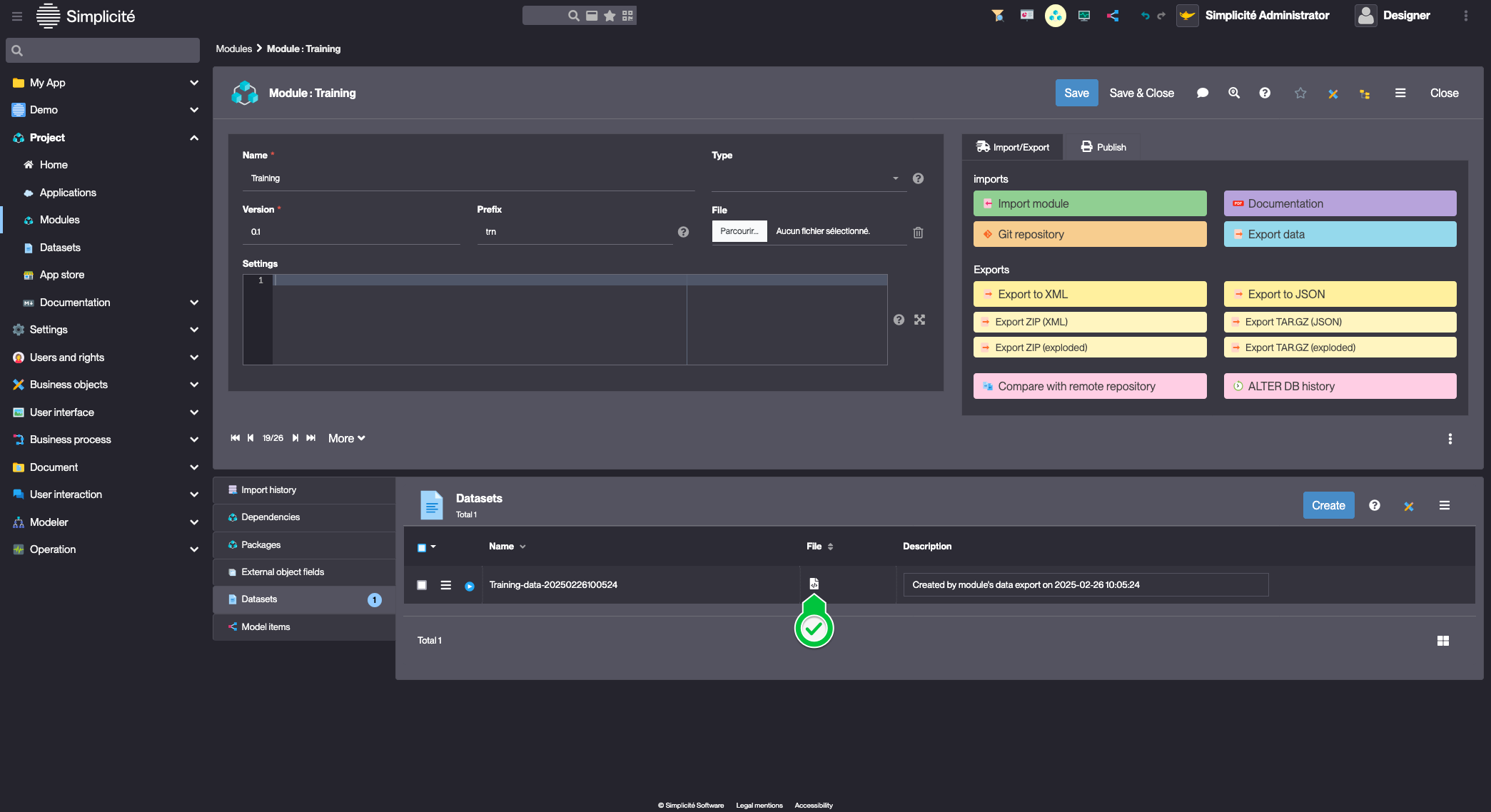
- A preview of the XML file is displayed
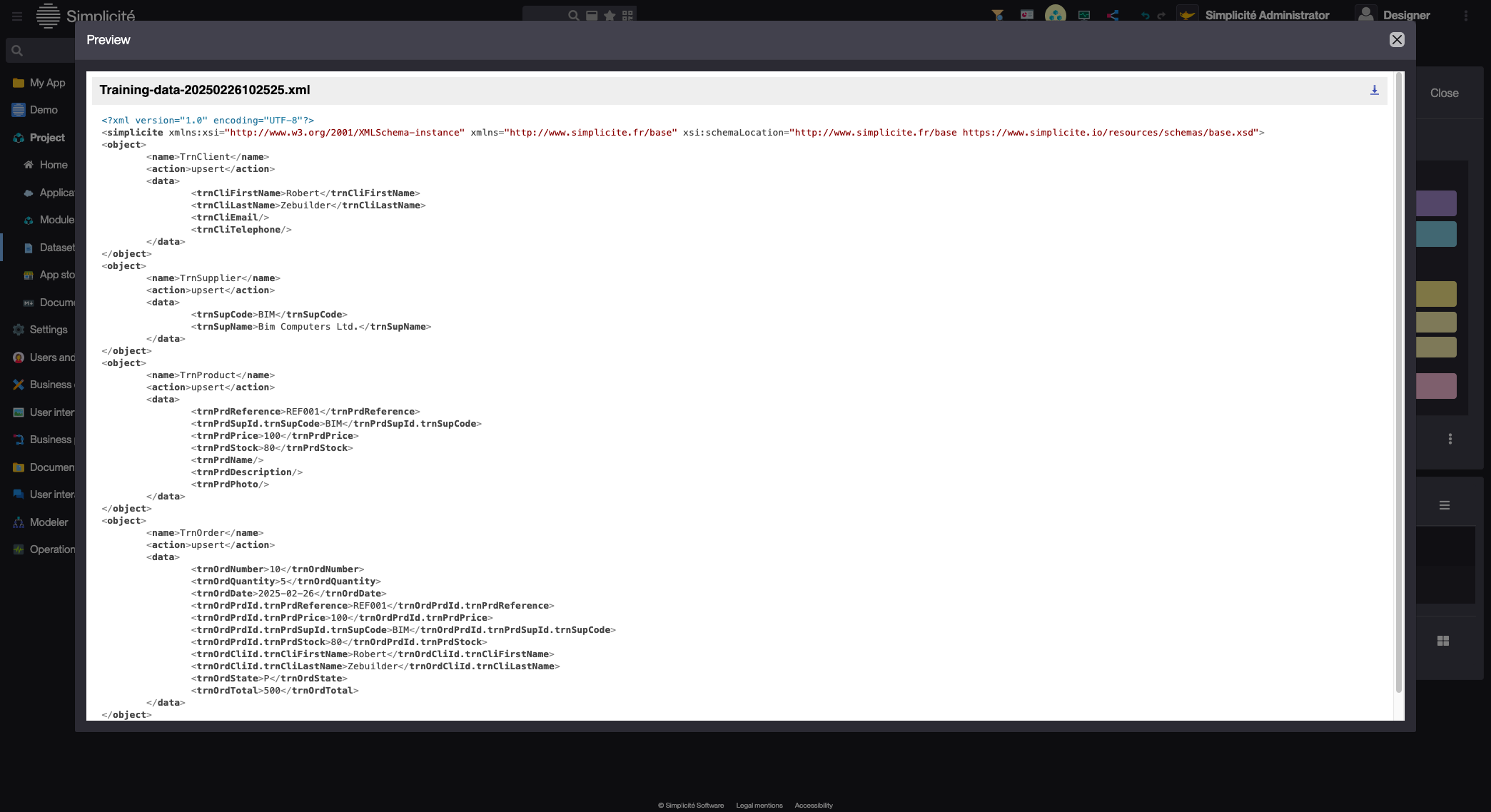
Deleting data and importing the Dataset
Deleting data
To delete existing Orders, follow the steps below:
- Open the list of Orders
- Select all rows
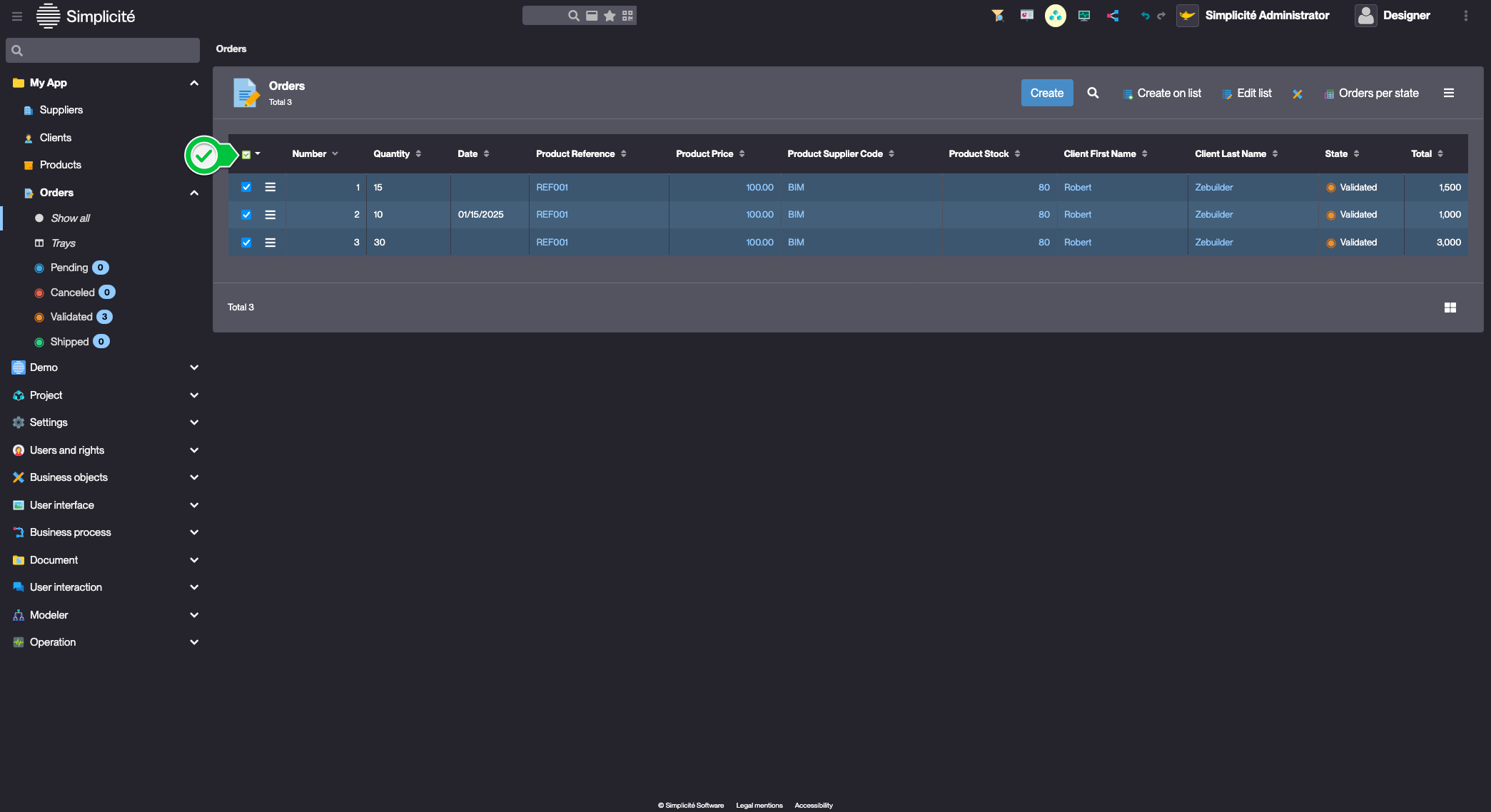
- In the plus menu, click Delete all
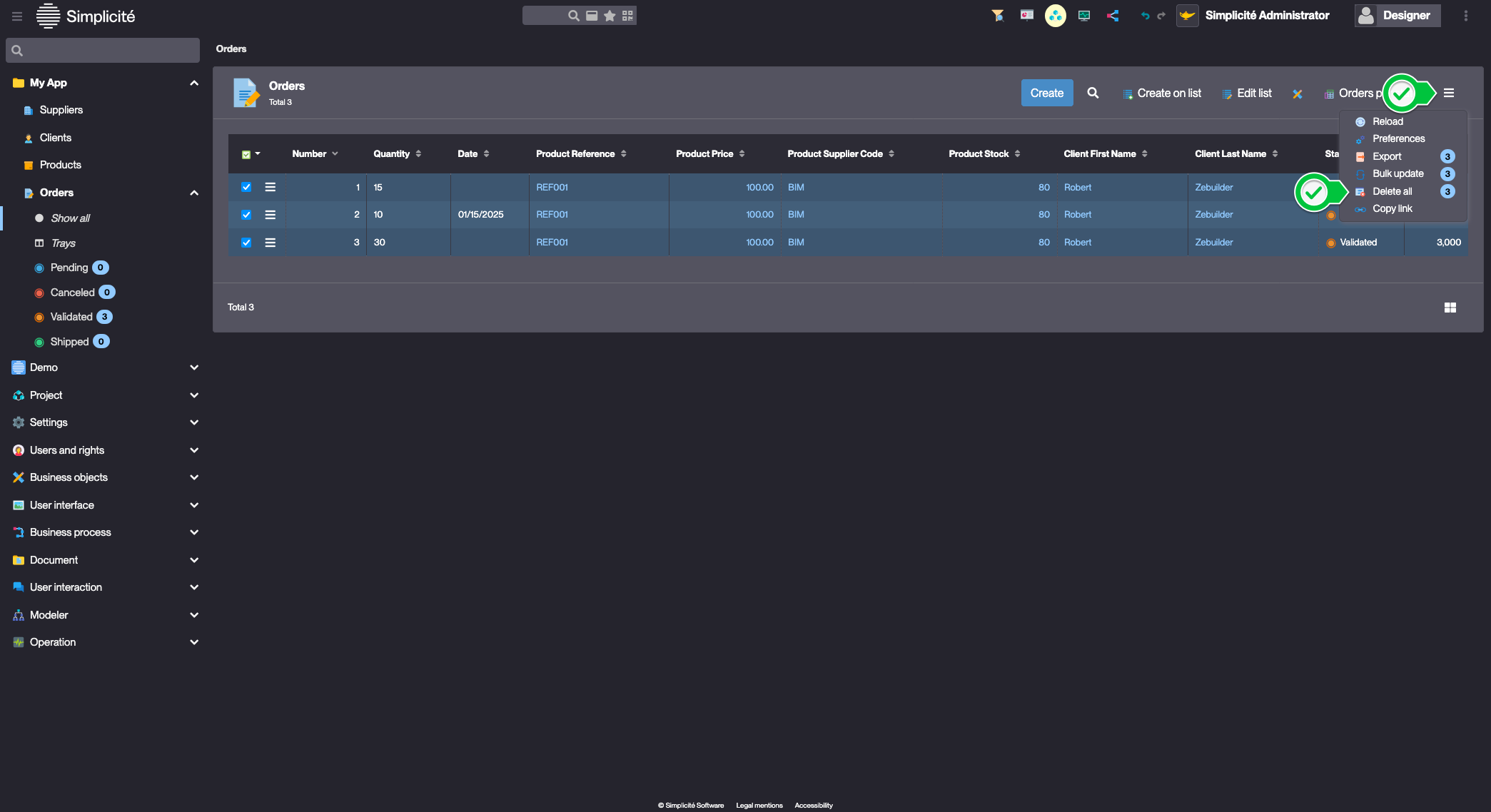
- Click Ok
Repeat the steps above to delete existing Products, Suppliers and Clients
Importing the Dataset
- In the Project > Datasets menu, click the play button on the previously exported Dataset
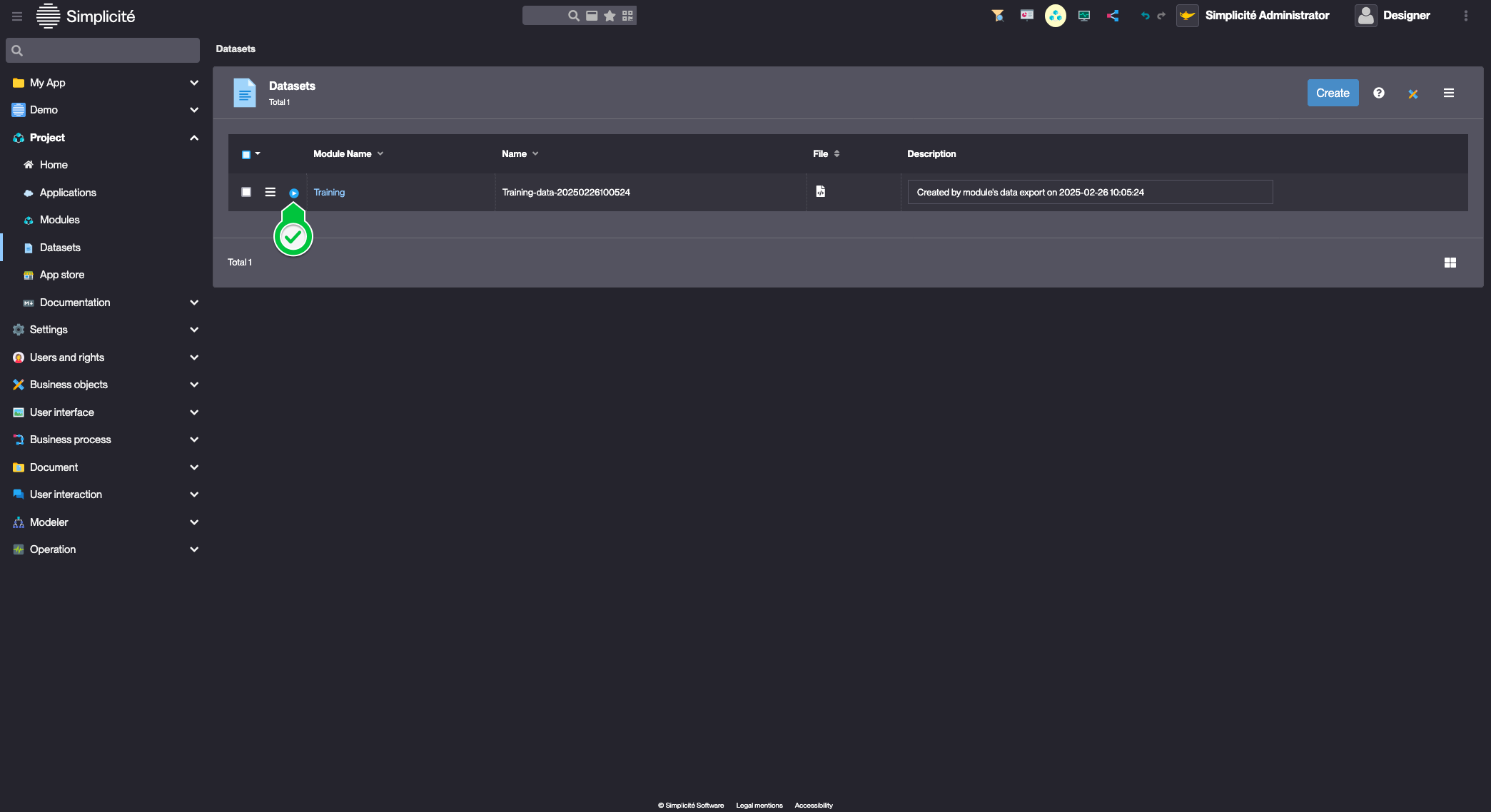
- Click Yes
The data is successfully imported