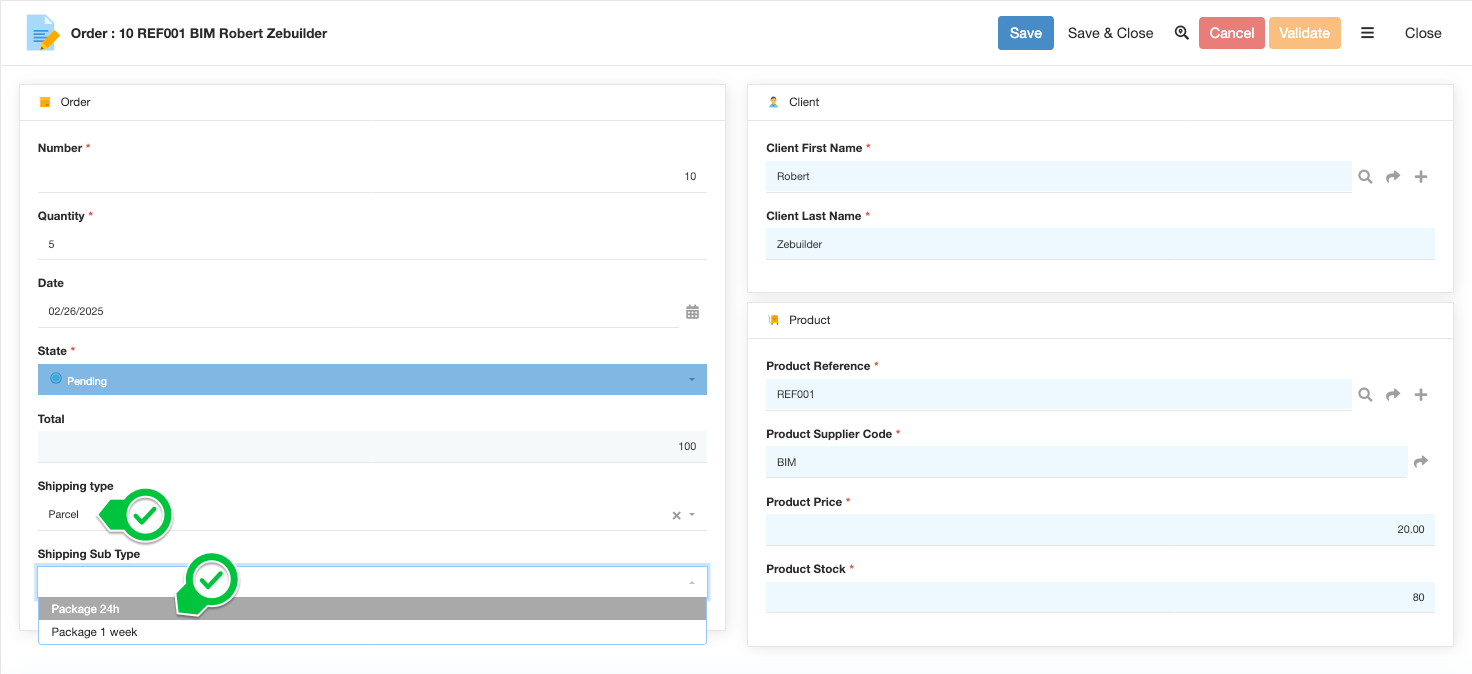Building the "Order Management" Training App : Creating a dynamic dropdown - Linked lists
Prerequisite : You have a basic understanding of the Simplicité platform, and the steps in "2. Expanding your app" are completed
What is a Linked list?
Linked lists allow you to create dynamic dropdown menus where the available options in one field change based on what's selected in another field... Learn more
Creating a Shipping type and Shipping sub-type field for the Order
To do so, follow the step below :
-
Open the
TrnOrdertemplate editorFor a detailed step by step, see Add a field
-
Add a
Shipping typeenumeration field with the following values :Code Value L Letter P Parcel Configuration
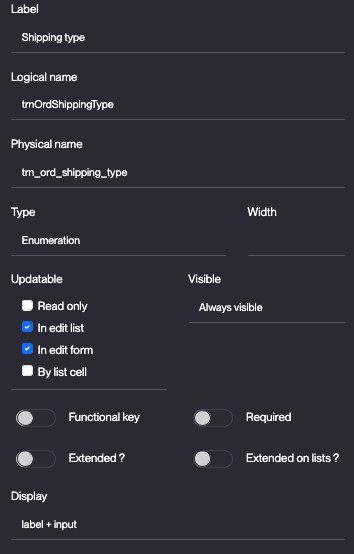
For a detailed step by step, see Add an enumeration field
-
Add a
Shipping Sub Typeenumeration field with the following values :Code Value R Regular S Special Configuration
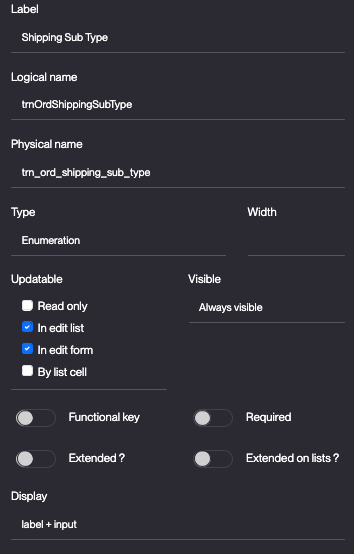
-
In the Business objects > List of values menu, click Create
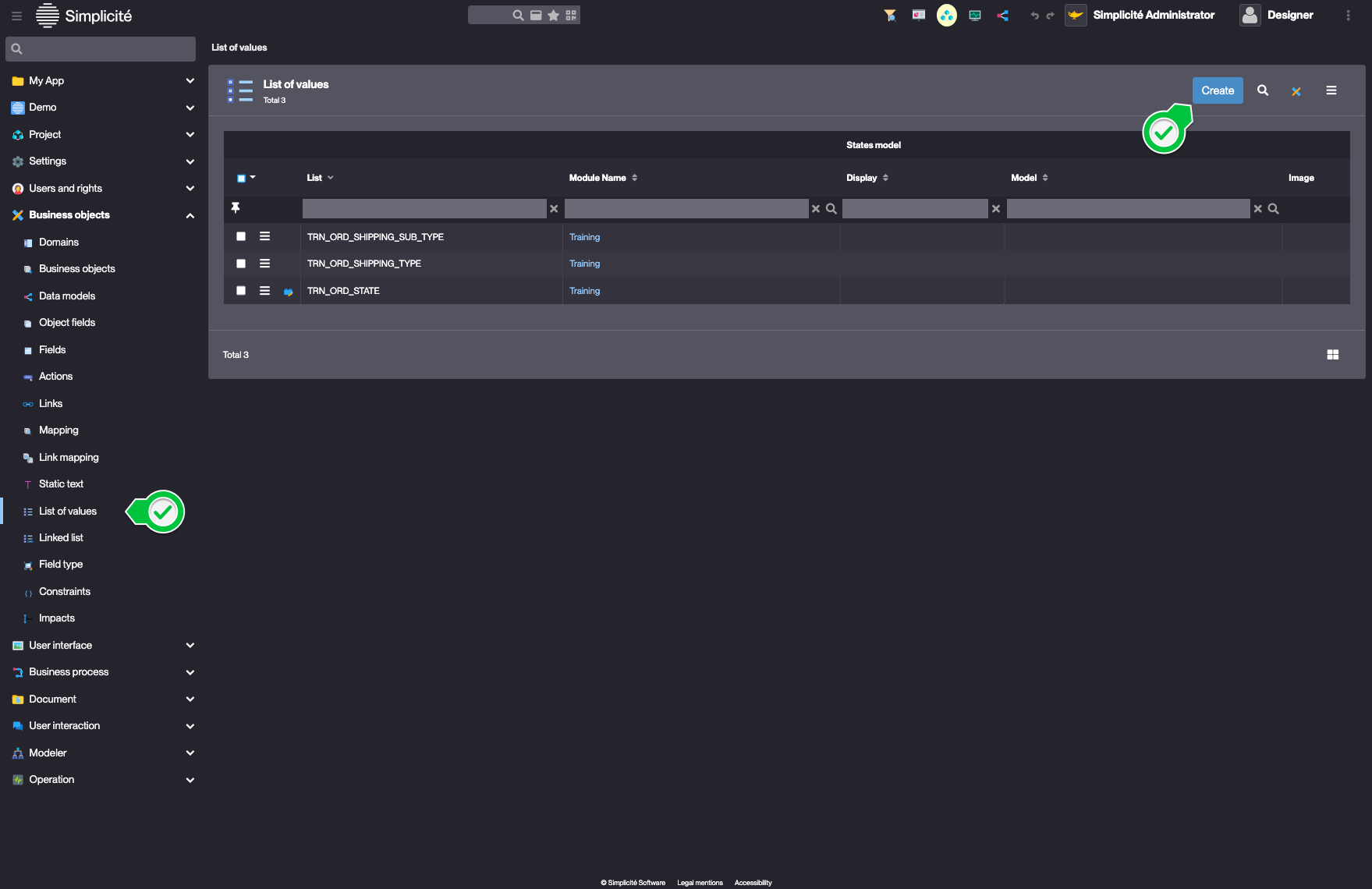
-
Name the list:
TRNORDSHIPPINGPARCELTYPE -
Click Save
-
In the List code panel, click Create
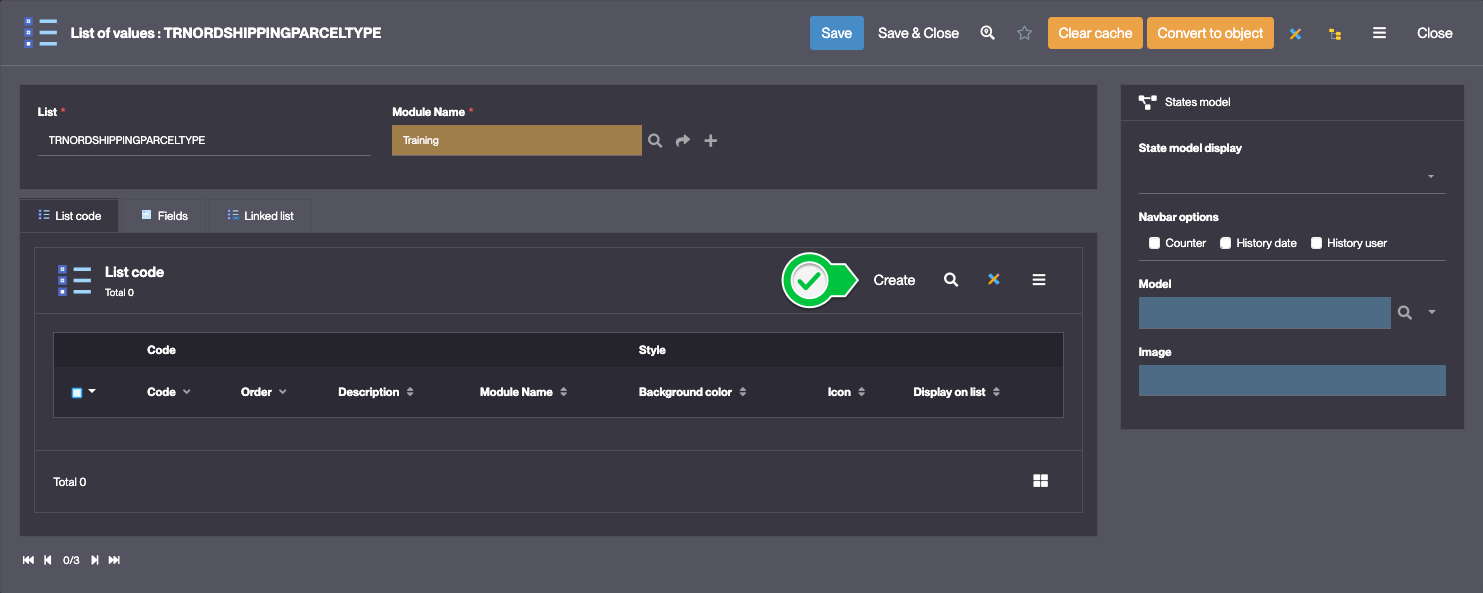
-
Fill in the List code information like so:
- Code: 24h
- Description: Package 24h
-
Update the English Translated list value
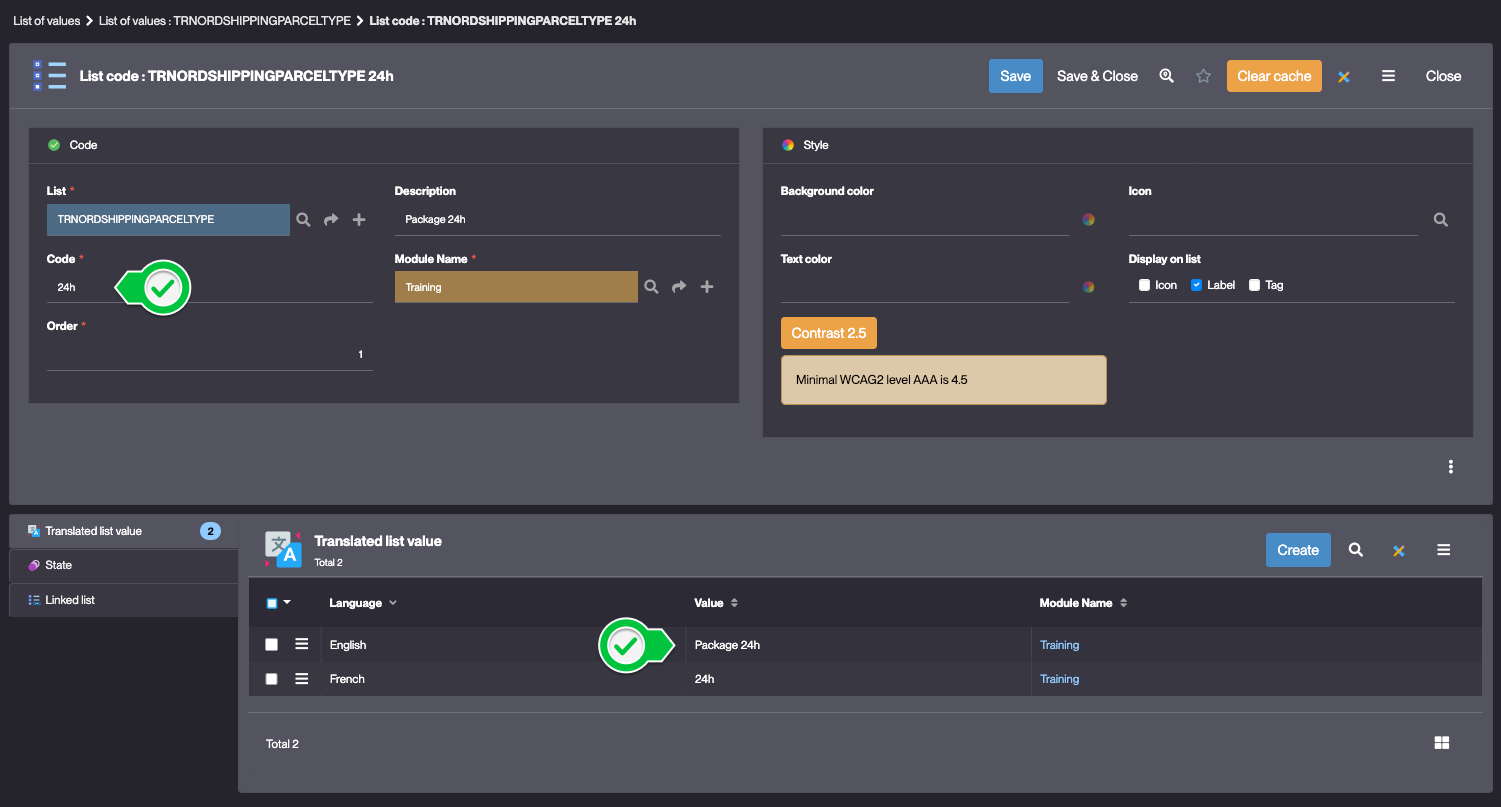
-
Click Save & Close
Repeat the steps 7 -> 10 to create the code : 1w : Package 1 week

Linking P list code to the Parcel specific list
-
In the Business objects > Linked list menu, click Create
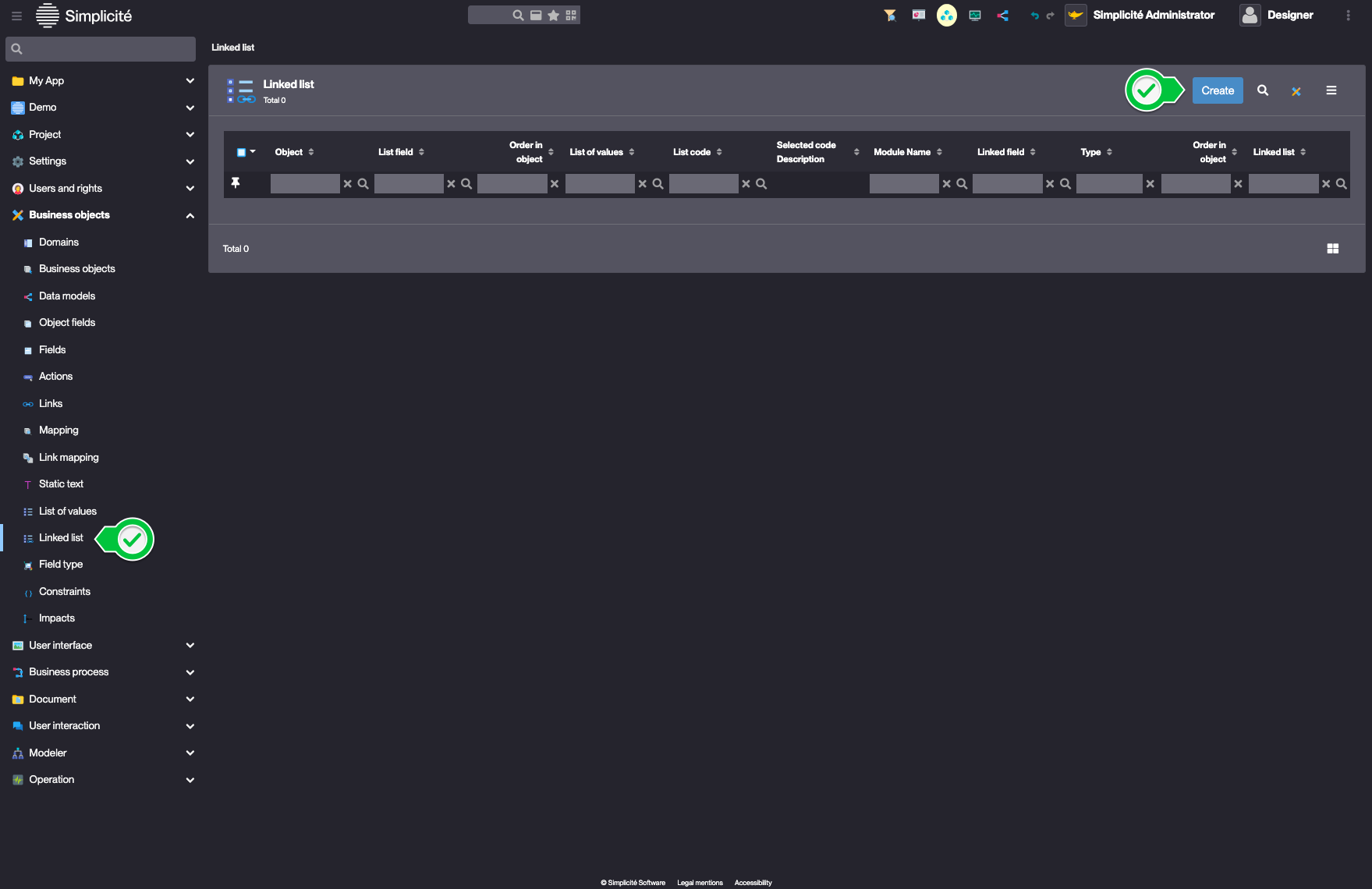
-
Fill in the form like so :
- Object reference : select the trnOrdShippingType field
- List of values : TRN_ORD_SHIPPING_TYPE, code P
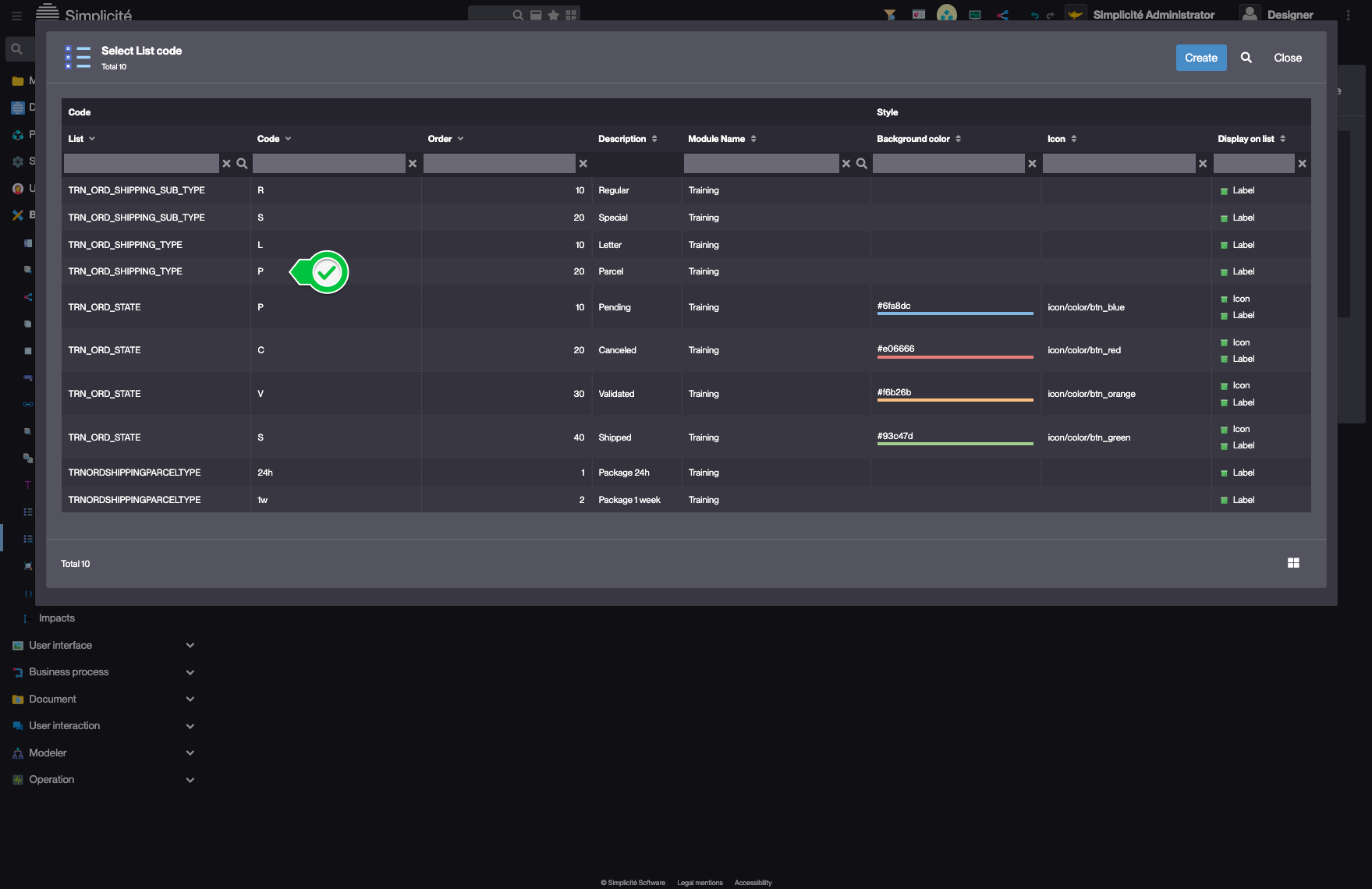
- Linked object reference : select trnOrdShippingSubType
- Linked list : TRNORDSHIPPINGPARCELTYPE
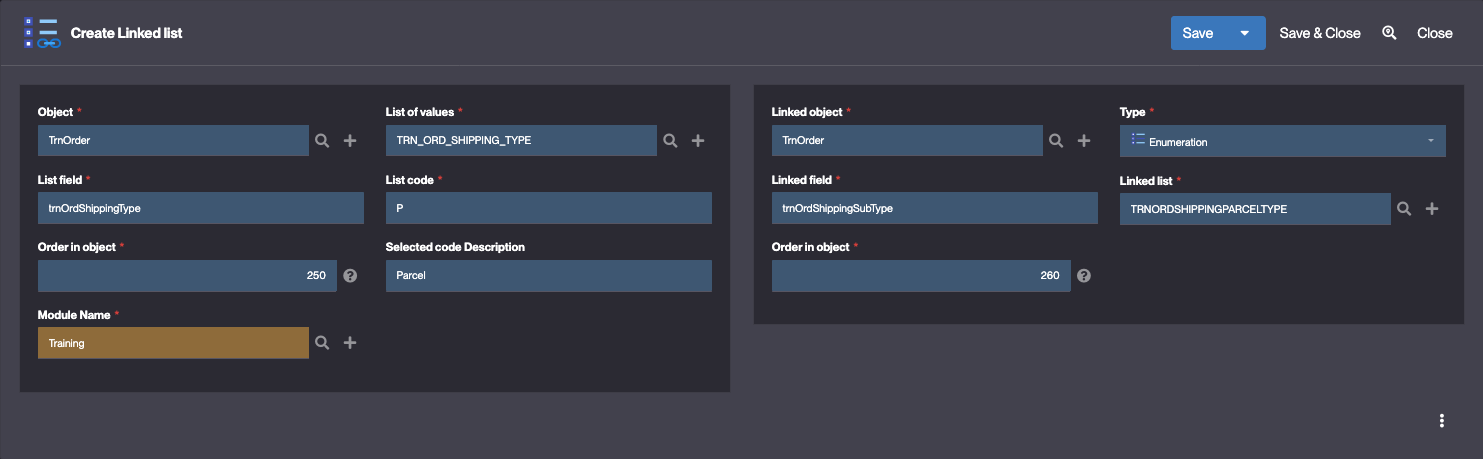
-
Click Save & Close
Repeat these steps to link L to the TRN_ORD_SHIPPING_SUB_TYPE List
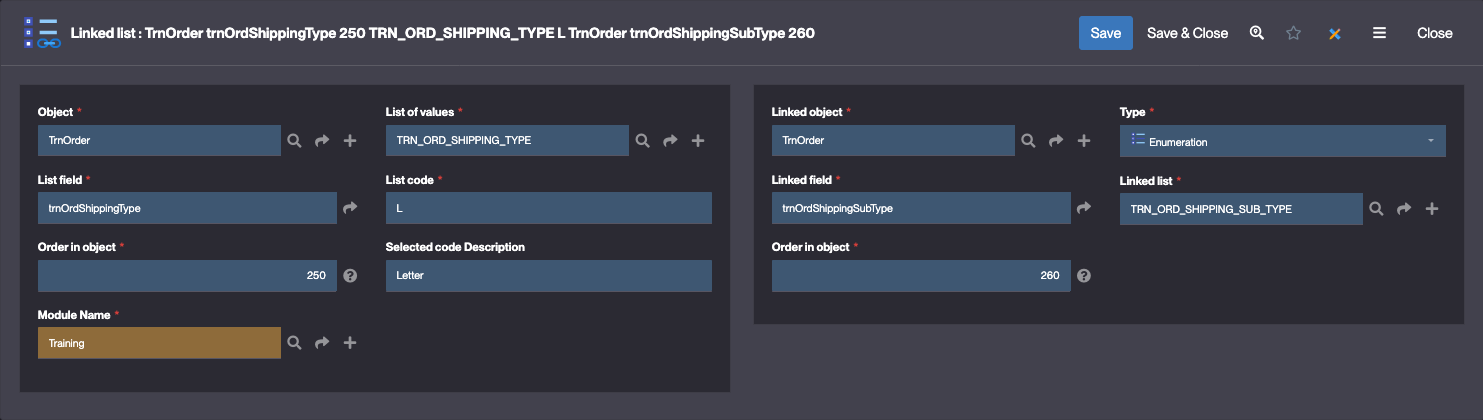
Test the Linked list with usertest
- Clear the platform's cache and log in using
usertestFor a detailed step-by-step, see : Testing the User
On an Order's form, when selecting the "Parcel" shipping type, "Package 24h" and "Package 1 week" options are available in the Shipping sub type field