Building the "Order Management" Training App: Adding actions
The Supplier, Product, Client and Order objects must be complete before starting this tutorial
What is an Action?
Actions in Simplicité allow users to interact with business objects.
While some actions are built into the platform (e.g., create, edit, bulk update), custom actions can be added for specific business needs. Actions can be executed on the front end or the back end... Learn more
Creating a front-end Action for the Product Business object
To create an Action for the Product Business object, follow the steps below:
- In the Business objects > Actions menu, click Create

- Fill in the Action information like so :
- Name : IncreaseStock
- Type : Form
- Execution : Front
- URL :
javascript:alert("To be implemented...")
- Click Save
- In the Functions panel linked to the Action, click Create
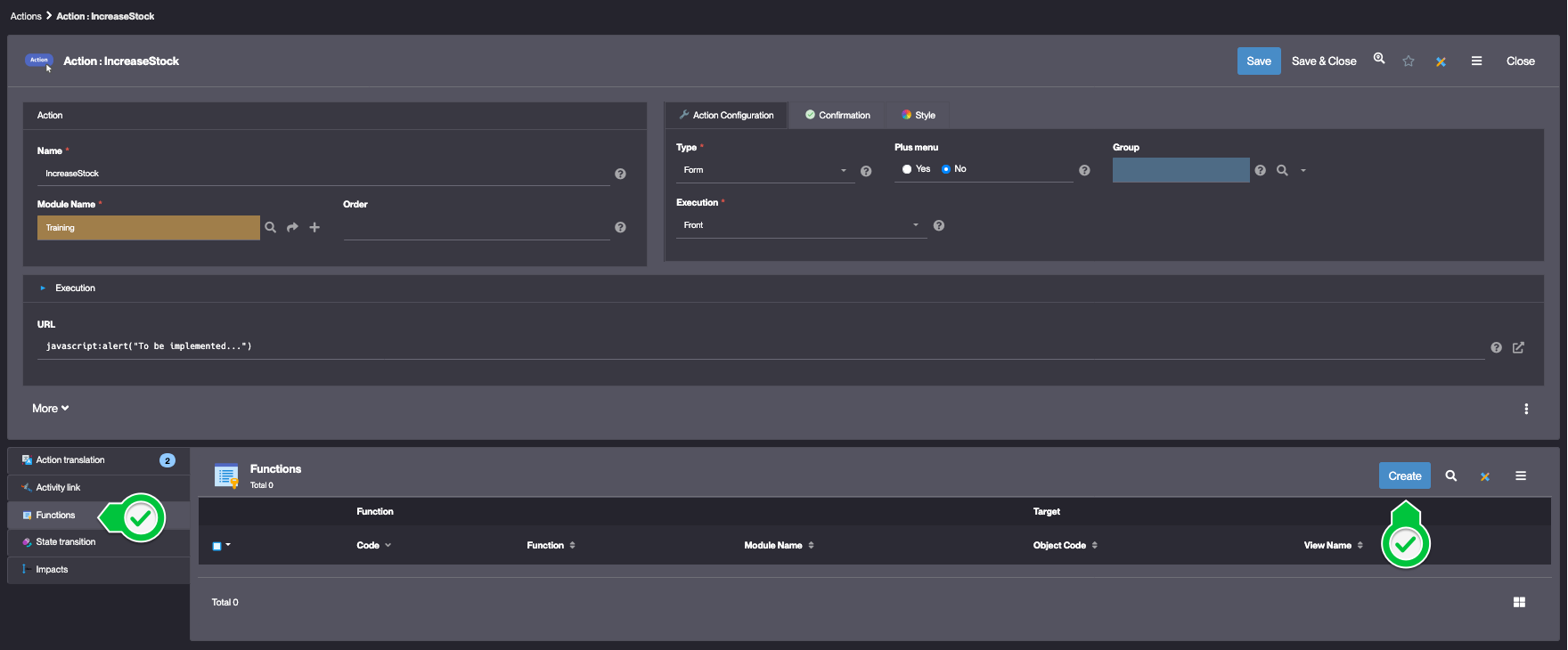
- Fill in the Function information like so :
- Function : TRN_PRD_INCREASE_STOCK_A
- Object : TrnProduct
For more information about Functions, see Functions
- Click Save
- In the Grant panel linked to the Function, click Associate Groups
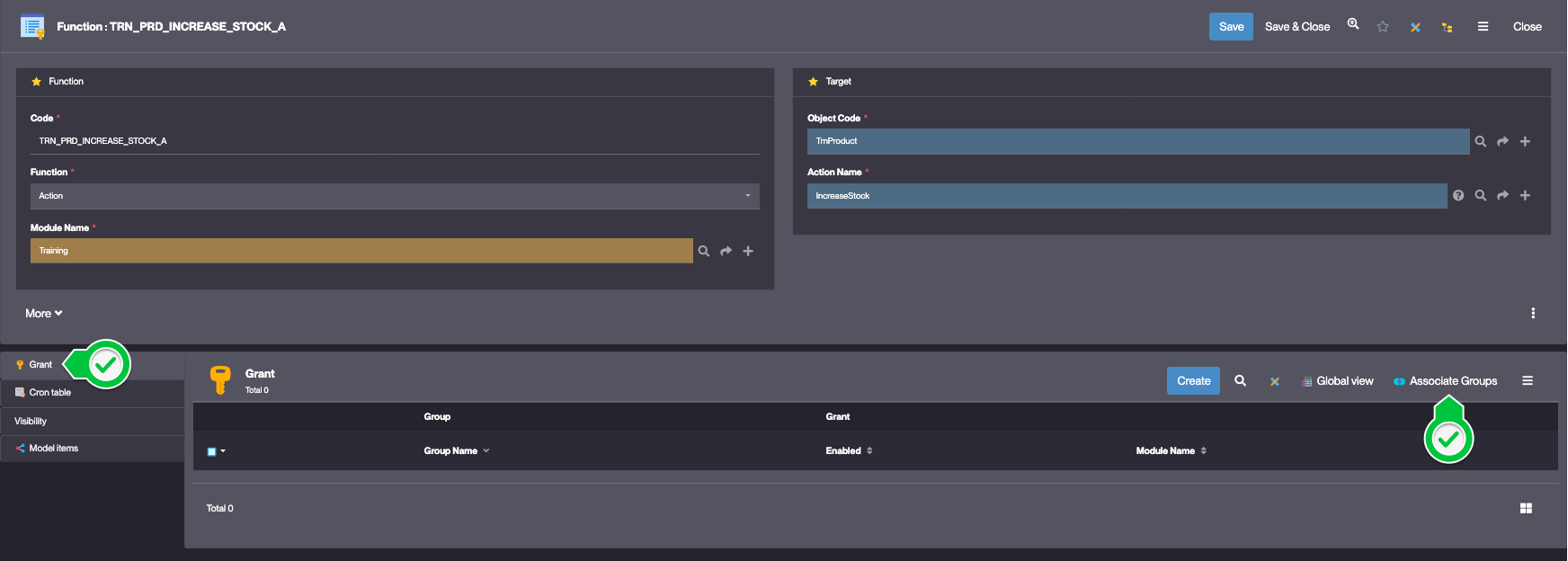
- Select the TRN_SUPERADMIN Group and click Apply the selection

- Click Save & Close
The Increase stock Action is now granted to the TRN_SUPERADMIN* Group.
Test the Action with the usertest User
-
Clear the platform's cache and log in using usertest
For a detailed step-by-step, see : Testing the User
-
Open an existing Product
The "Increase stock" button is visible

An alert is displayed when clicked
