Building the "Order Management" Training App : Adding icons and a theme
Prerequisite : The Order has a state model and a home page exists
What is a Theme ?
A theme defines the logo and the main colors of the interface...Learn more
Creating a Theme
To create a Theme and add it to the App, follow the steps below :
- In the User interface > Themes menu, click Create
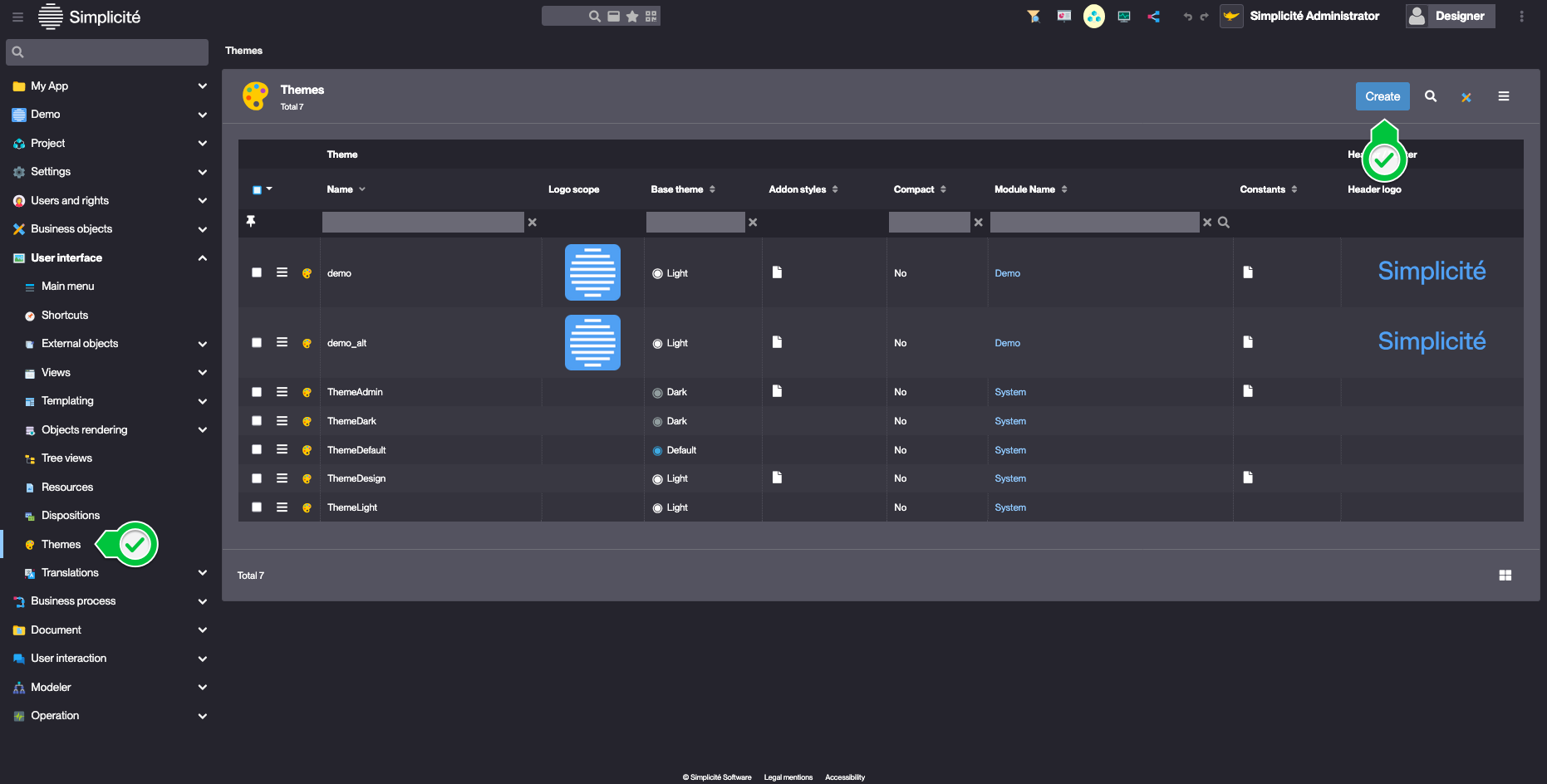
- Fill in the Theme's information like so :
- Name : TrnTheme
- Base theme : Dark
- Module Name : Training
- Header logo :
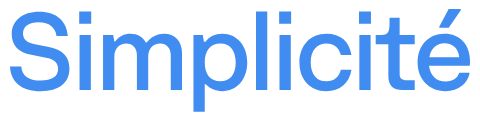
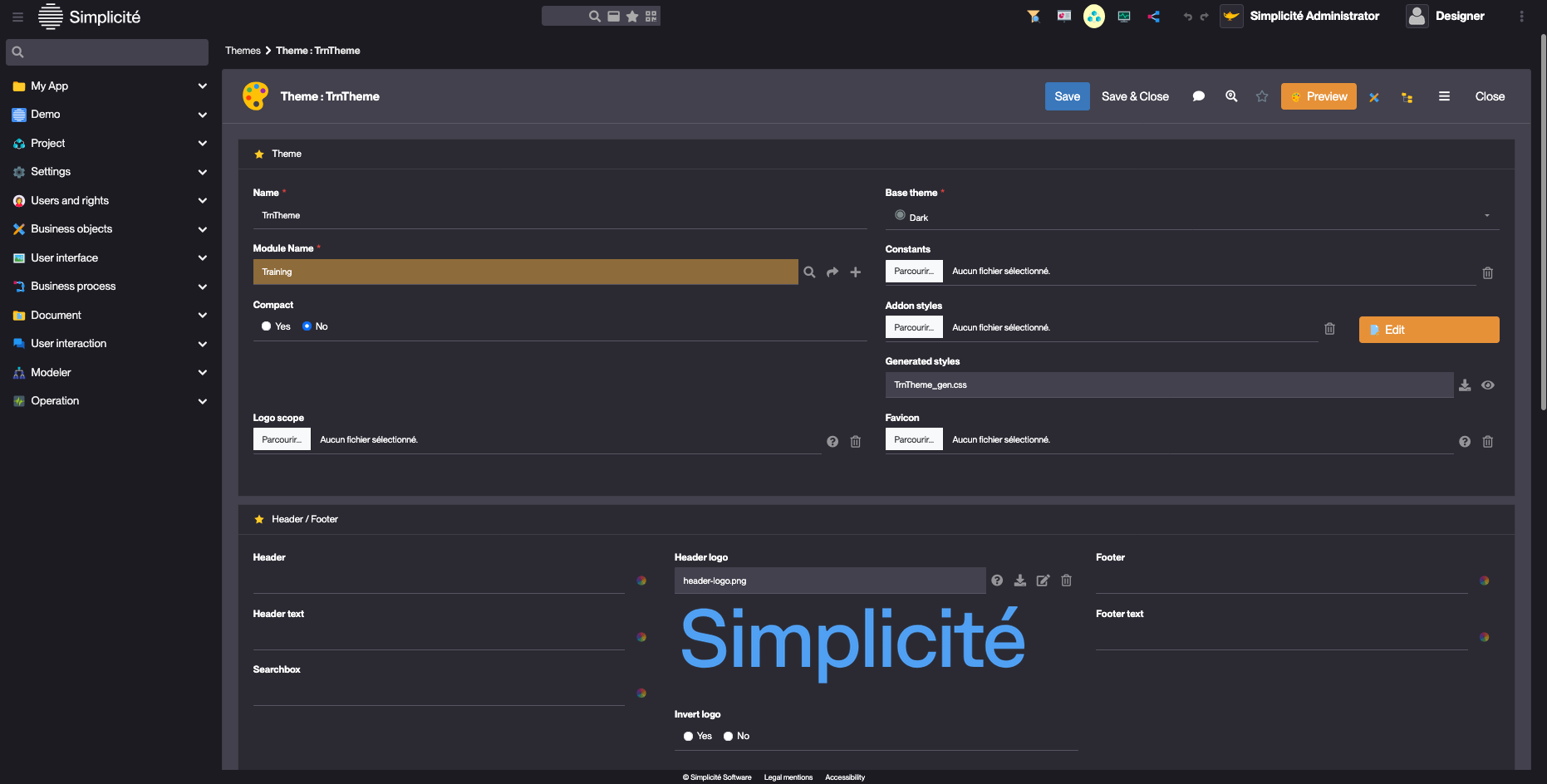
- Click Save
- In the User interface > Views > Home page menu, open TrainingScope
- In the Home page tab, click on the magnifying glass button next to the Theme name field
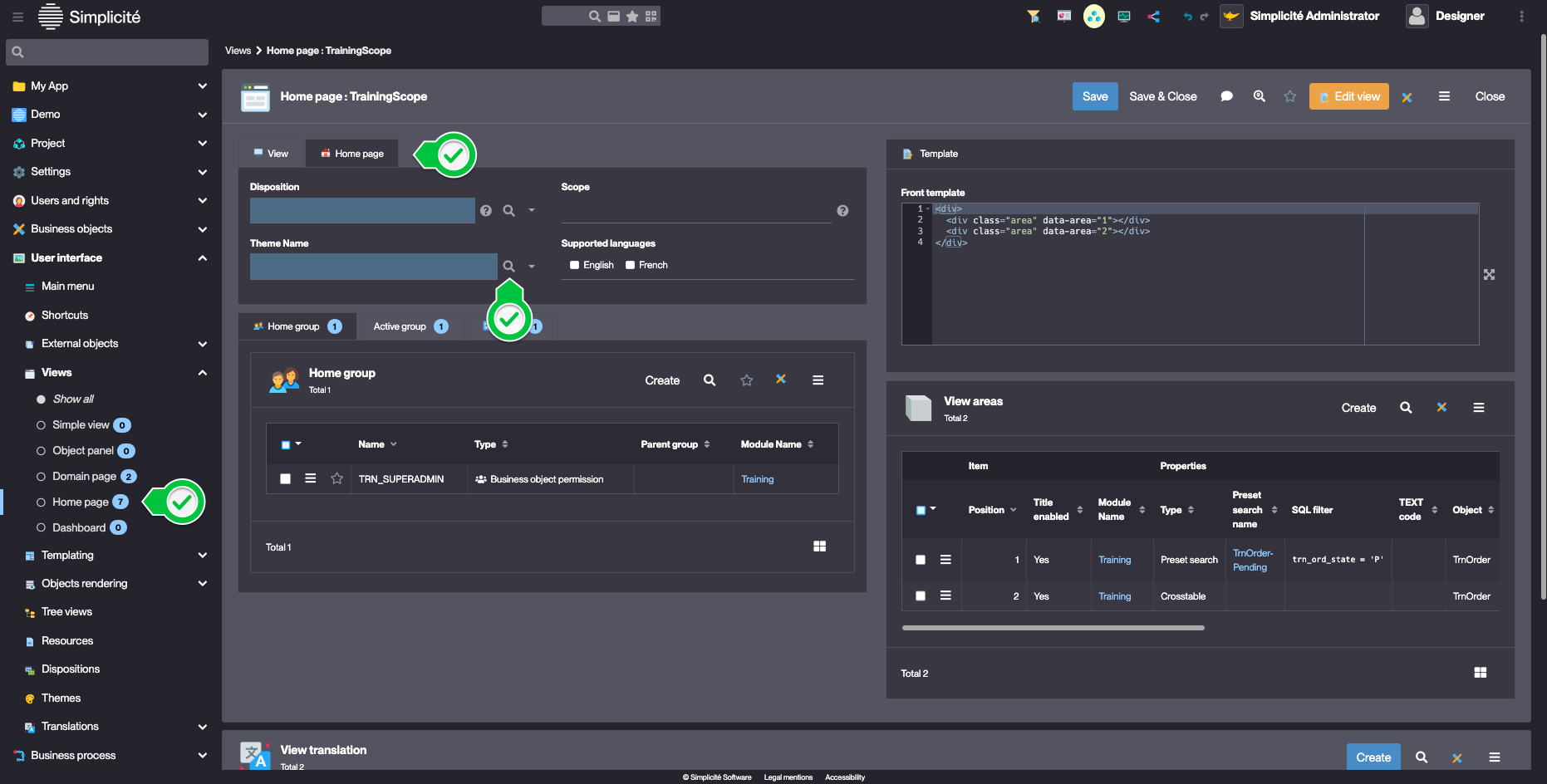
- Select the previously created TrnTheme theme
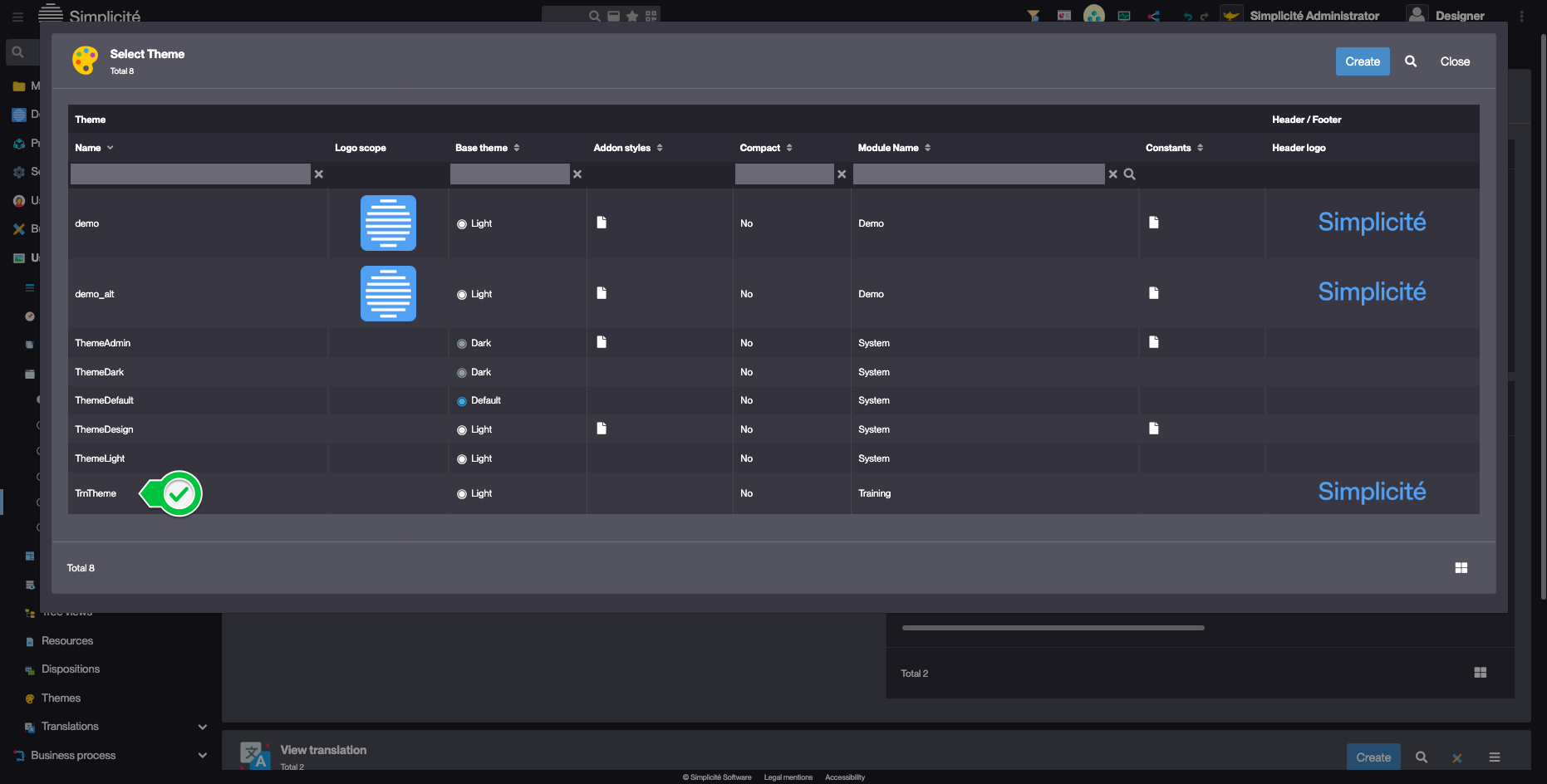
- Click Save
Adding icons to the Supplier, Product, Client and Order
To add an icon to a Supplier Business object, follow the steps below :
- In the Business objects > Business objects menu, open TrnSupplier
- Click the magnifying glass on the Icon code field to select an icon
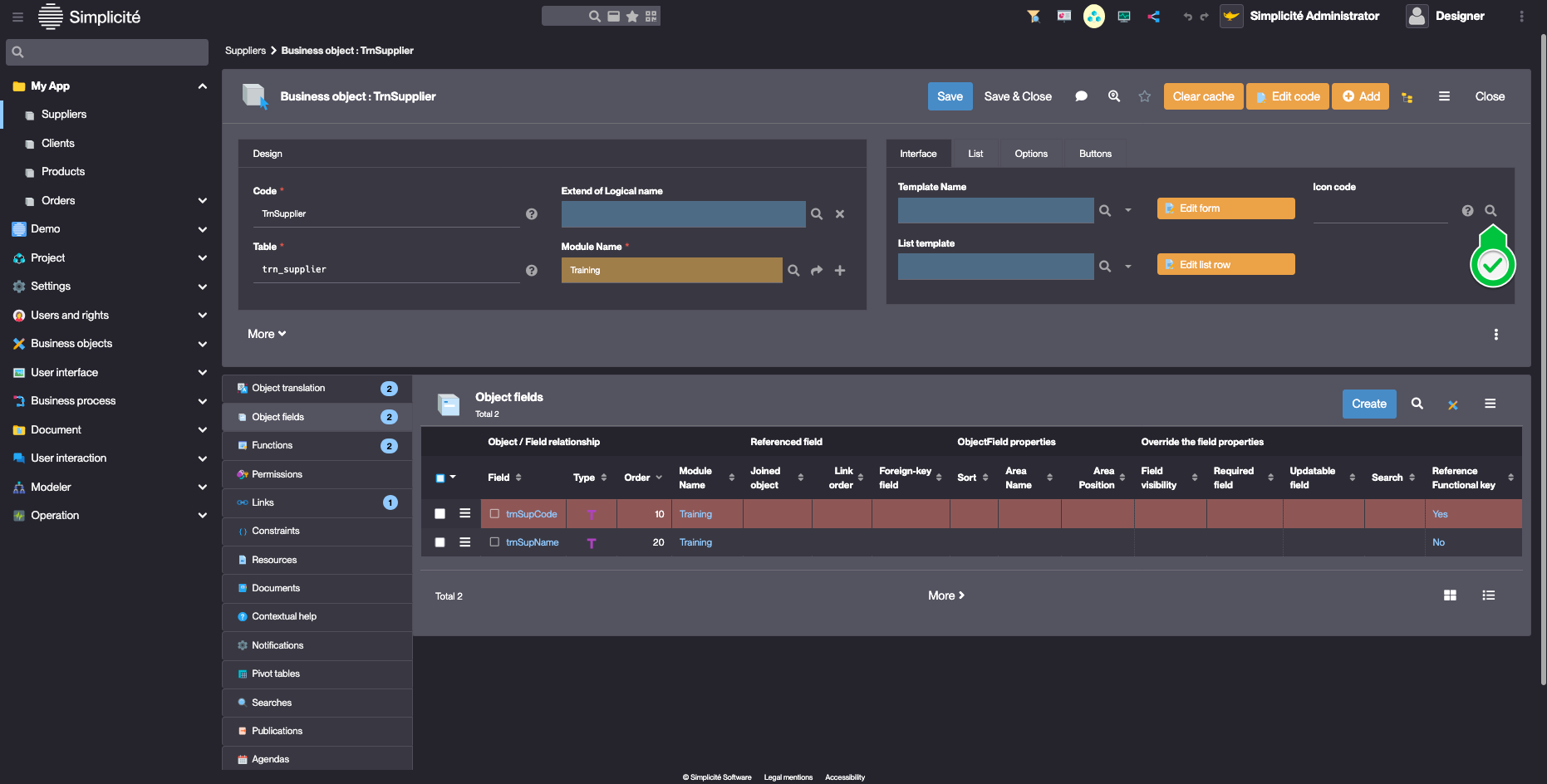
- Click Save
Repeat these steps for the TrnProduct, TrnClient and TrnOrder objects.
Styling the Order's state field
To add colours and icons to the Order's state field, follow the steps below :
- Open the trnOrdState field :
- Via the list of Orders, click on the State label
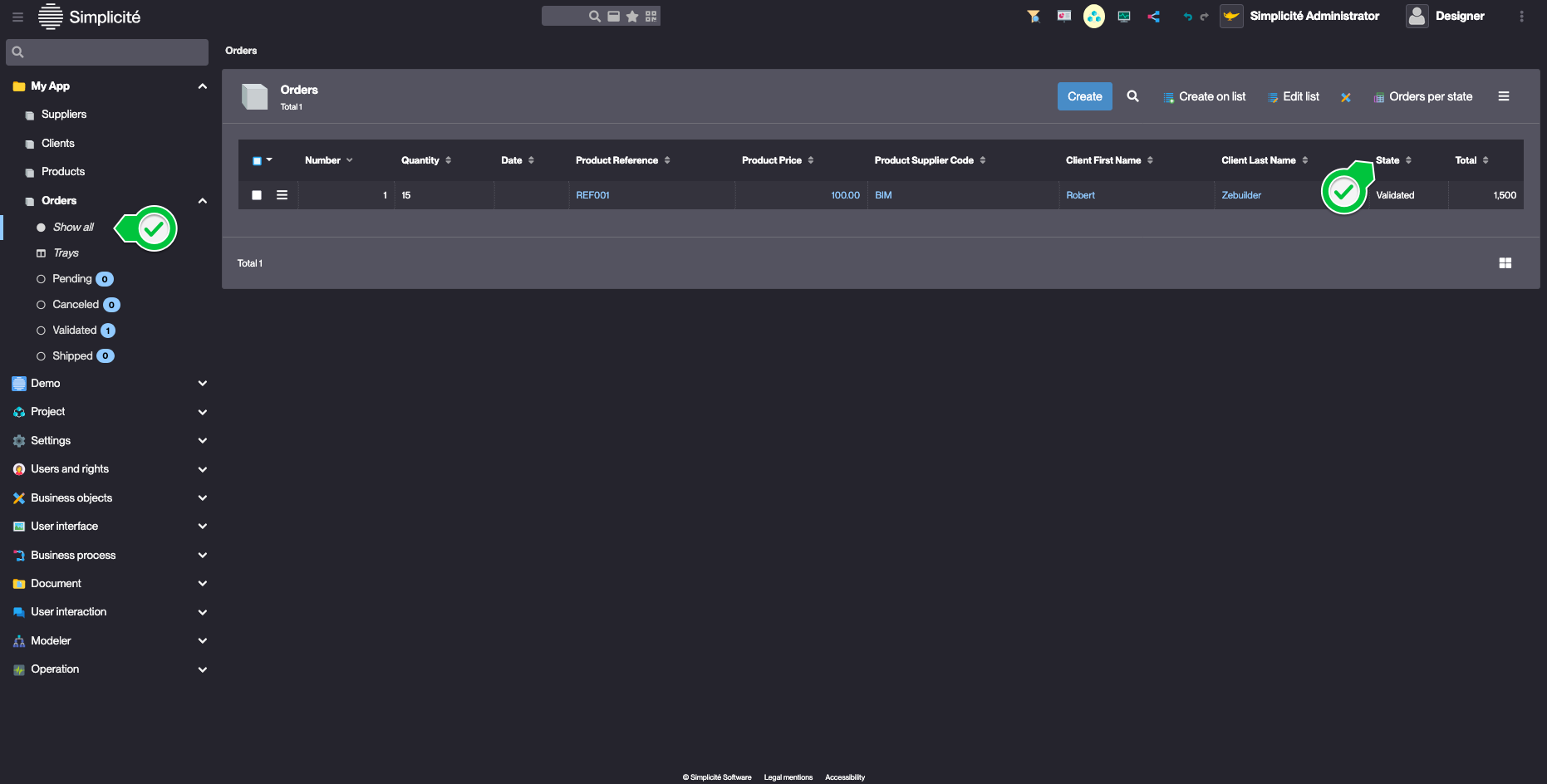
- Via the Business objects > Fields menu
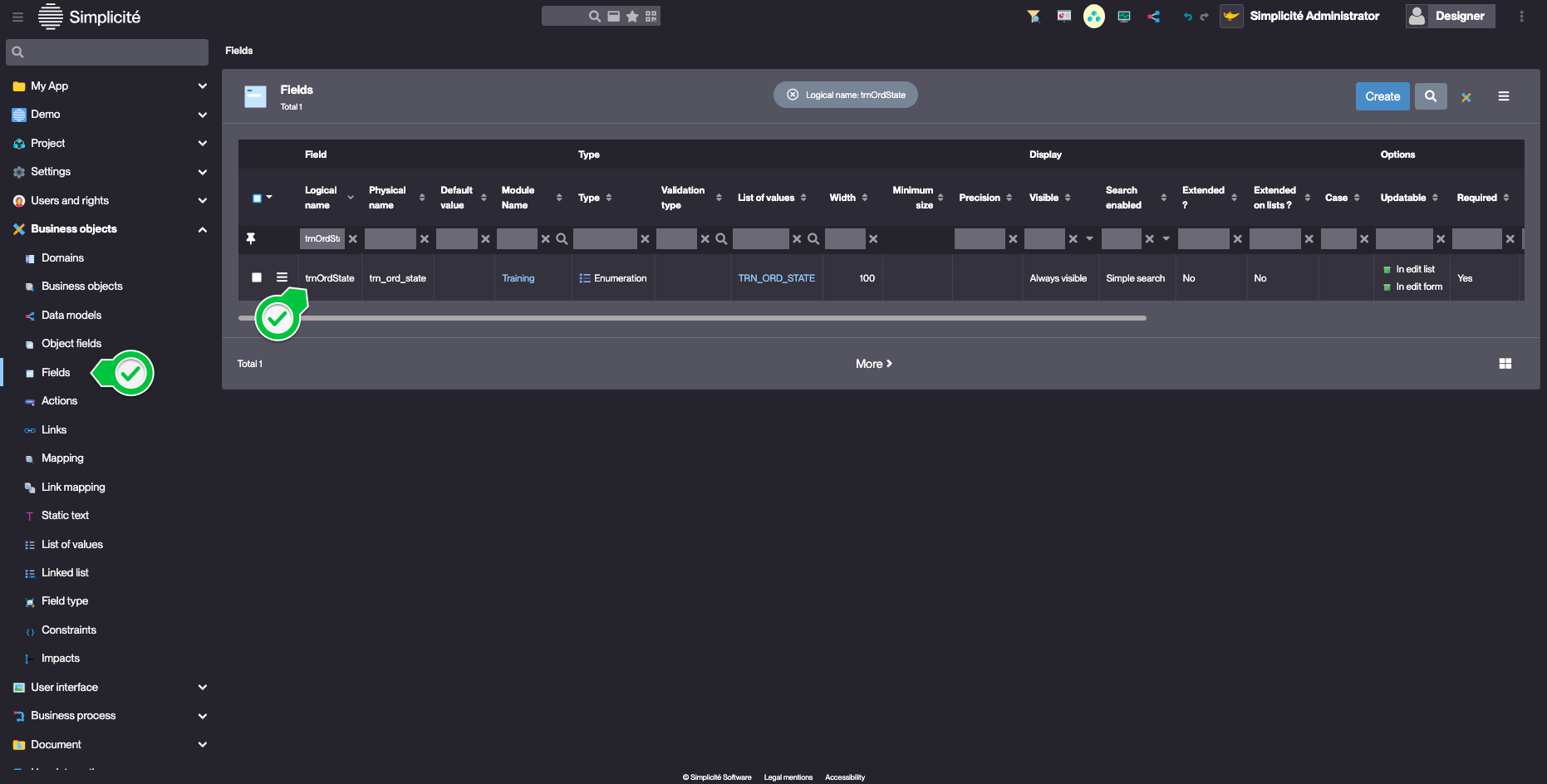
- Via the list of Orders, click on the State label
- Click on the arrow next to the List of values field, to open the TRN_ORD_STATE List of values
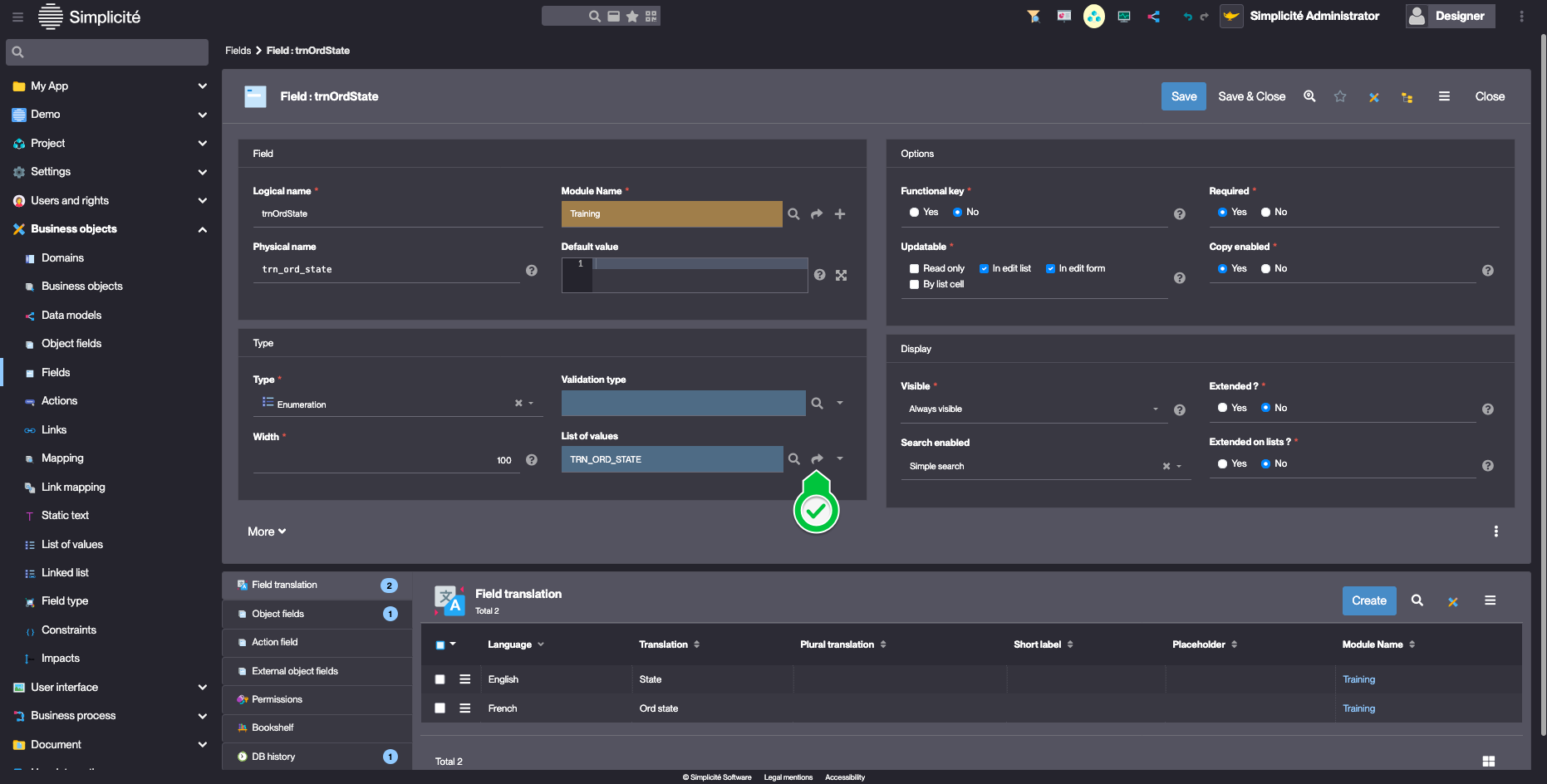
- In the List code list linked to the List of values, open the first (Pending) List code
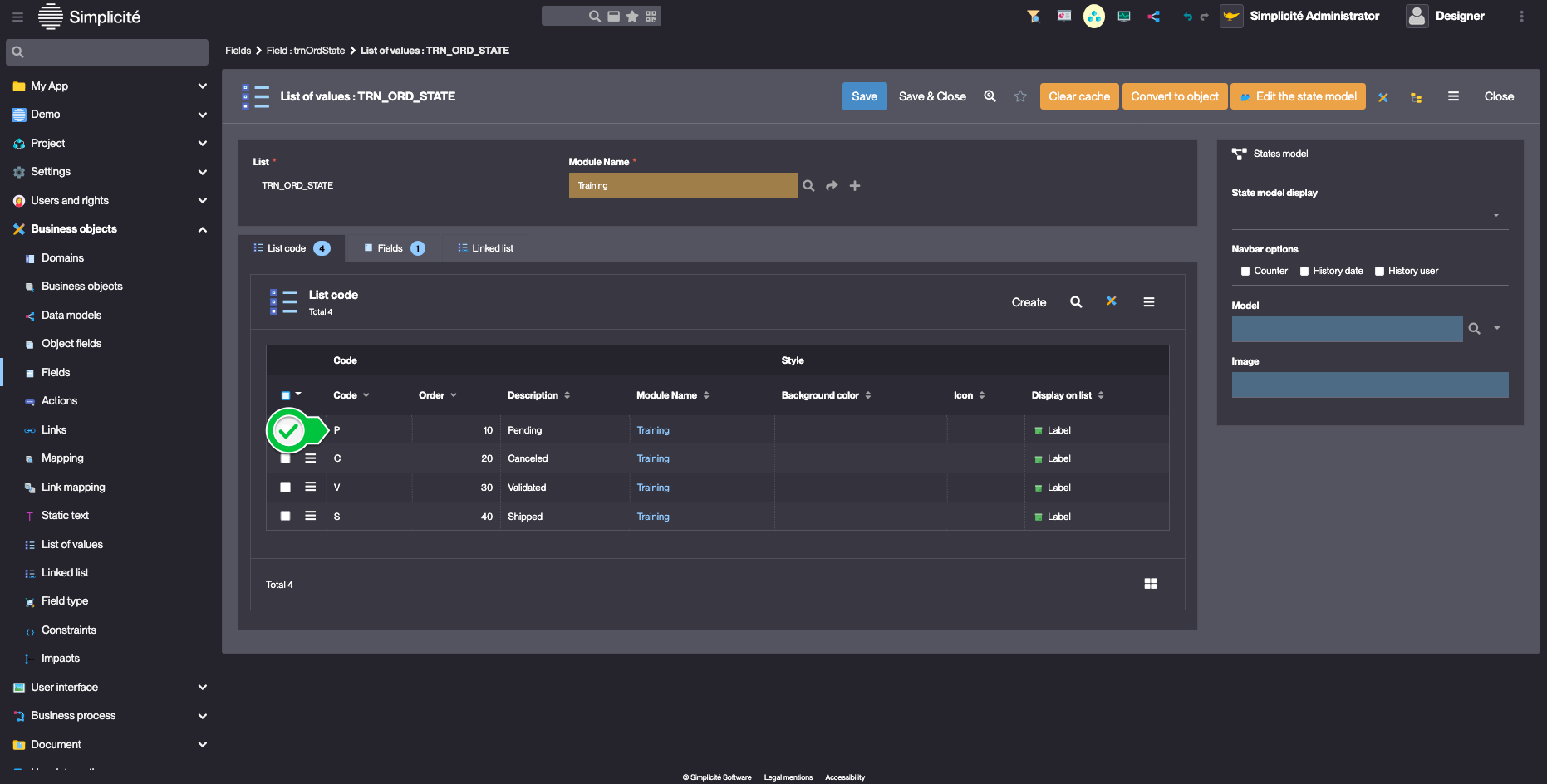
- Fill in the List code information like so :
- Background color : #6fa8dc
- Icon : icon/color/btn_blue
- Text color : #ffffff
- Display on list : Icon | Label
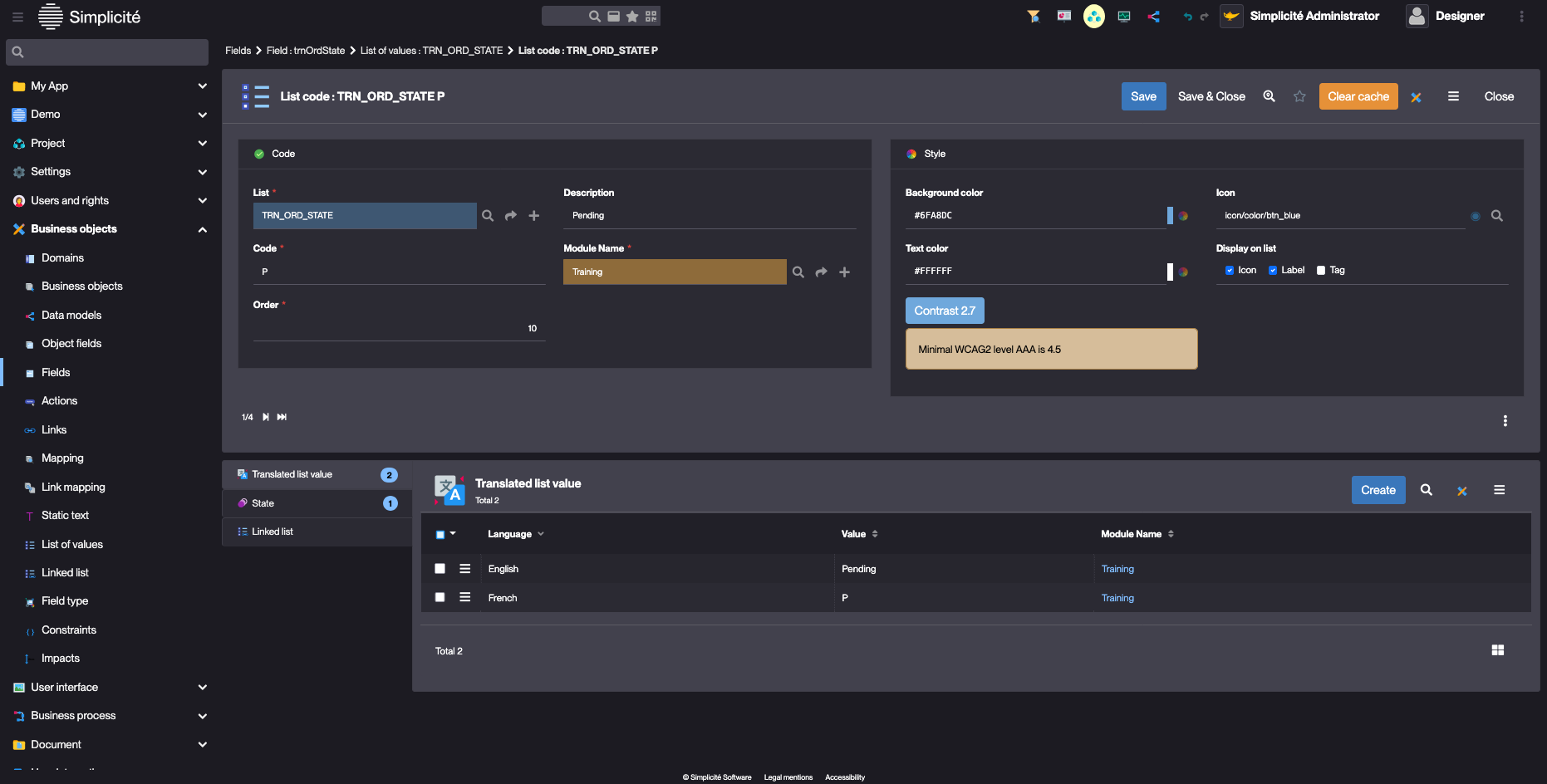
- Click Save & Close
Repeat these step 3 -> 5 for :
- Canceled :
- Background color : #e06666
- Icon : icon/color/btn_red
- Text color : #ffffff
- Display on list : Icon | Label
- Validated
- Background color : #f6b26b
- Icon : icon/color/btn_orange
- Text color : #ffffff
- Display on list : Icon | Label
- Shipped
- Background color : #93c47d
- Icon : icon/color/btn_green
- Text color : #ffffff
- Display on list : Icon | Label
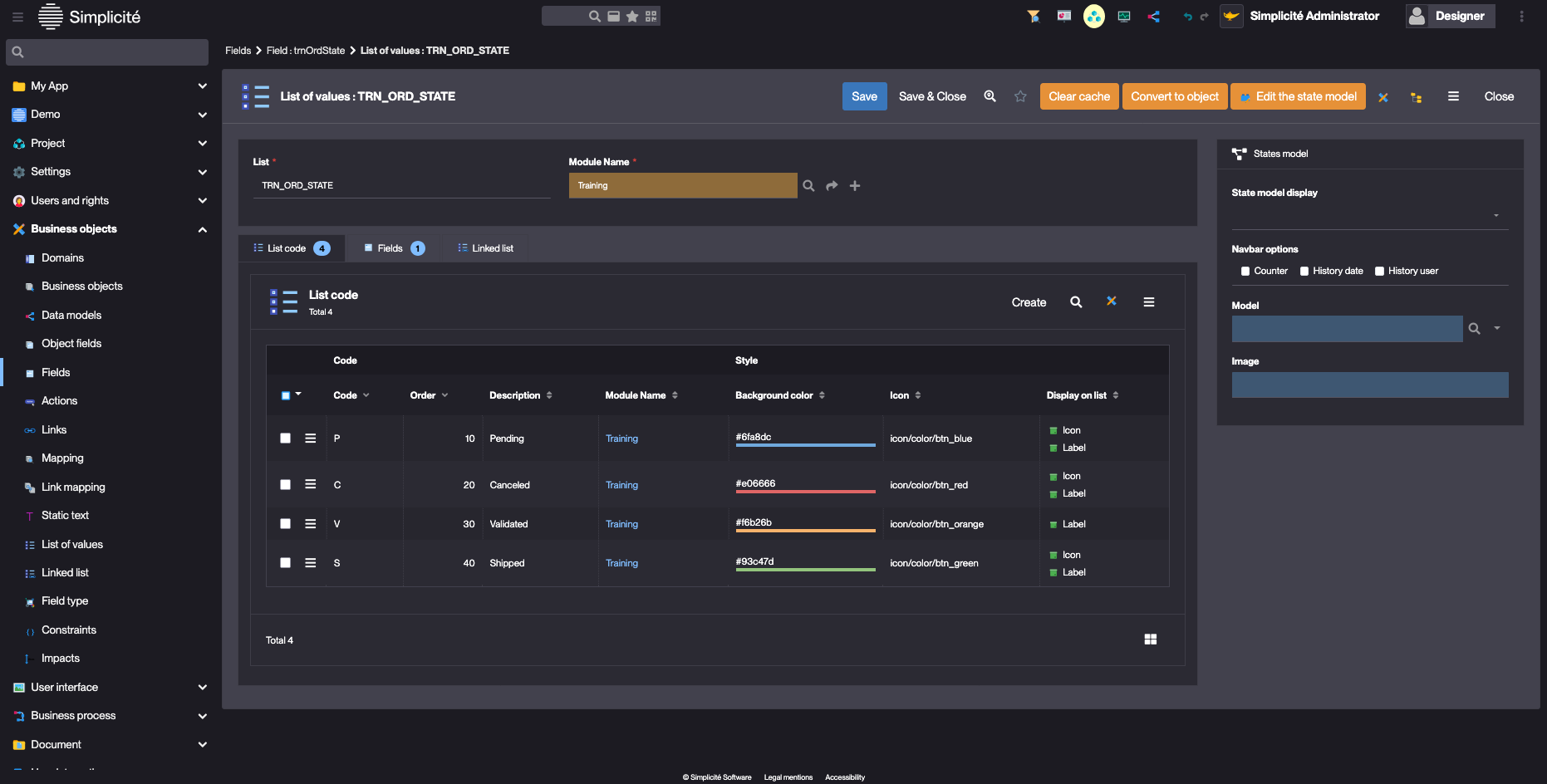
Test the Theme with the usertest User
- Clear the platform's cache and log in using usertest
For a detailed step-by-step, see : Testing the User
Success
- The new Theme and header logo are applied to the App
- The objects have icons
- The Order's state field have icons

- The Order's state transition actions have colours
