Building the "Order Management" Training App : Creating a User
What is a User?
Users belong to Groups, and each user-group relationship is defined by a Responsibility. Groups are granted to Business object CRUD functions, in turn granting a User to a Business Object... Learn more
Creating a User
To create a test user, follow the steps below :
- Click Create a user in Users and rights and fill in the User information like so :
- Login :
usertest
- Login :
- Click Next
- Choose a previously created Group :
- TRN_SUPER_ADMIN if exists, this should be selected by default

- TRN_SUPER_ADMIN if exists, this should be selected by default
- Click Next
- Create a Responsibility, click Next
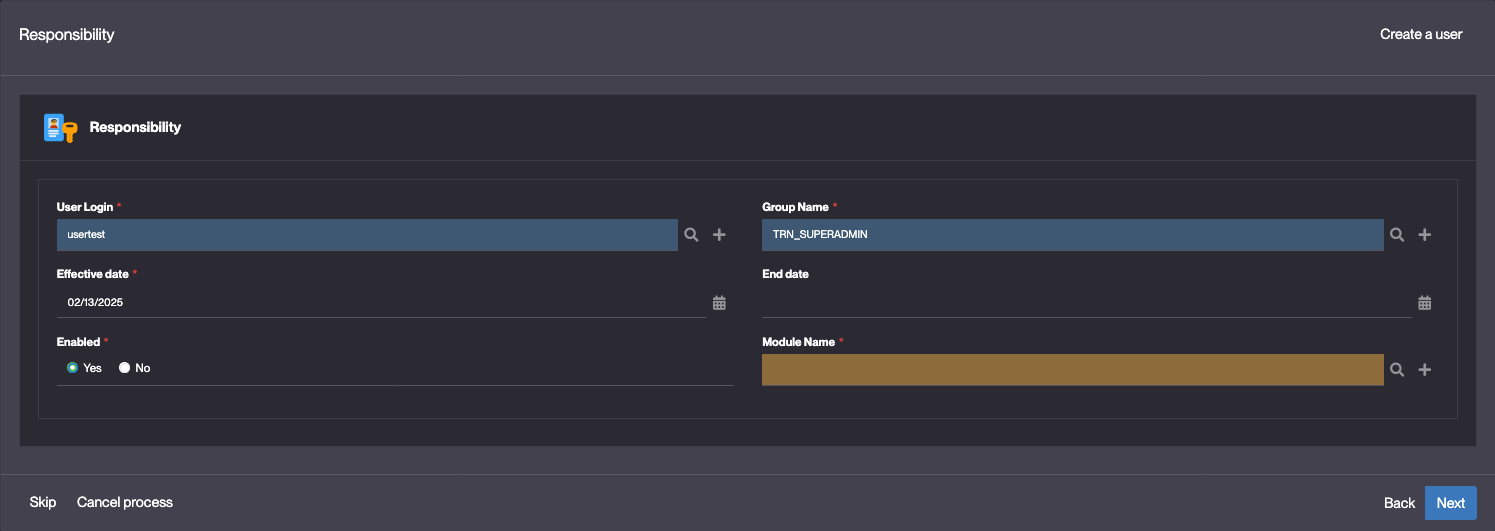
For more information about Domains, see the Responsibility section.
- Choose a new group :
- For now, select no
- Click Next
The usertest User is created and opened
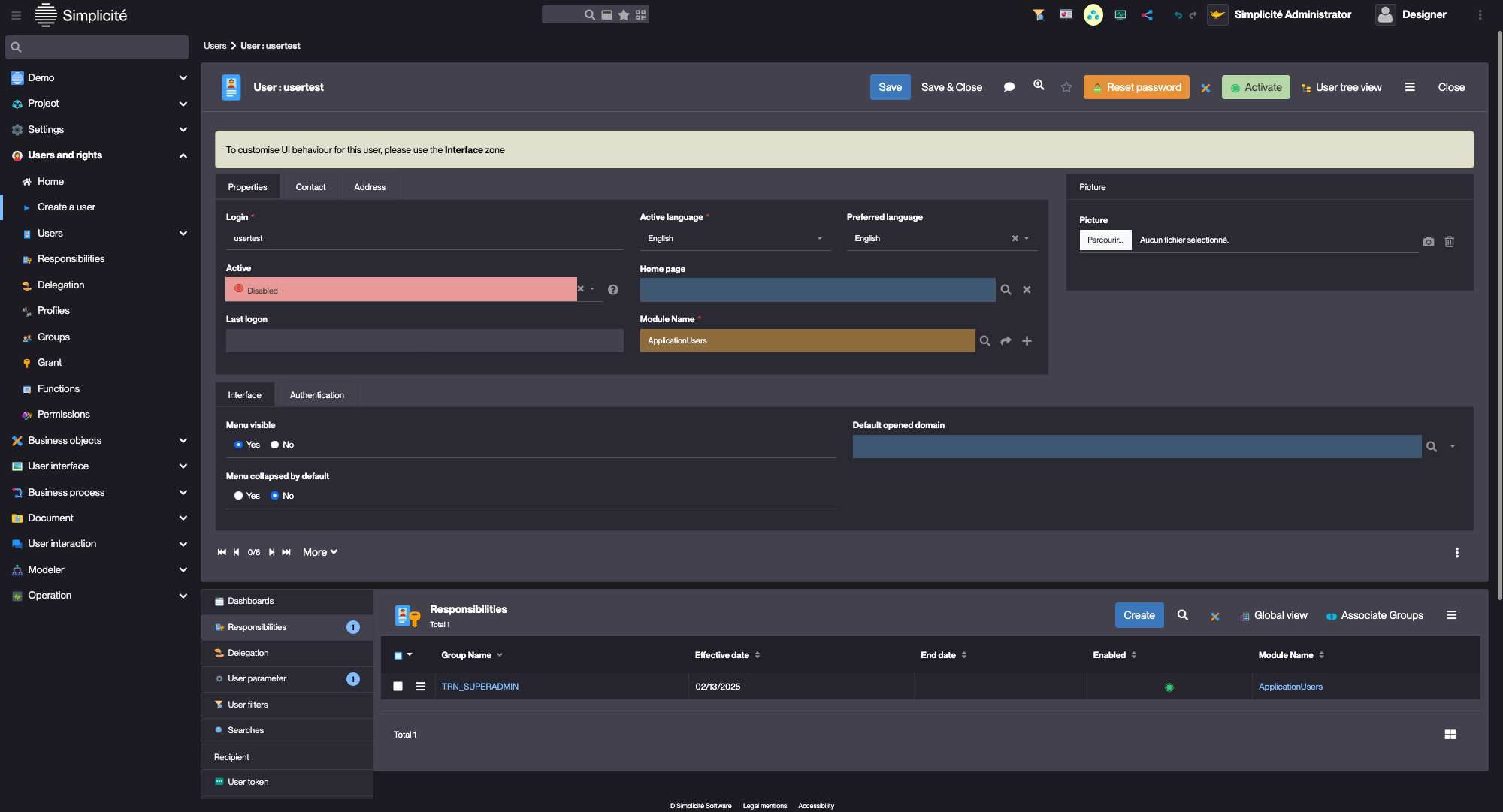
Activating and testing the User
To connect to the application with usertest, follow the steps below :
- Click
- Click
- Click Yes
- Copy the password displayed in the popup
- Click Ok
- Empty the platform's cache :
- Via the header menu :
- Click on the menu in the top-right corner, click Clear cache

- Click Clear all sessions and all server caches

- Click on the menu in the top-right corner, click Clear cache
- Via the keyboard shortcut : [ Alt+C+C ]
- Via the header menu :
- Log-in using usertest :
- Login : usertest
- Password : previously reset password
- Click Connection
- Create a new password
- Click Save
You should now be connected with usertest
Expected result:
- A Menu entry is visible
- The list of Suppliers is displayed when the menu is clicked

designer- Click the username in the top-right of the platform

- Click Quit

Adding designer to TRN_SUPERADMIN
Before moving on, and to make testing / configuration easier, we will add the designer
(or the user used to design the application) user to the TRN_SUPERADMIN Group.
To do so, follow the steps below :
- Click on Designer in the top right corner of the App, and open the Designer user
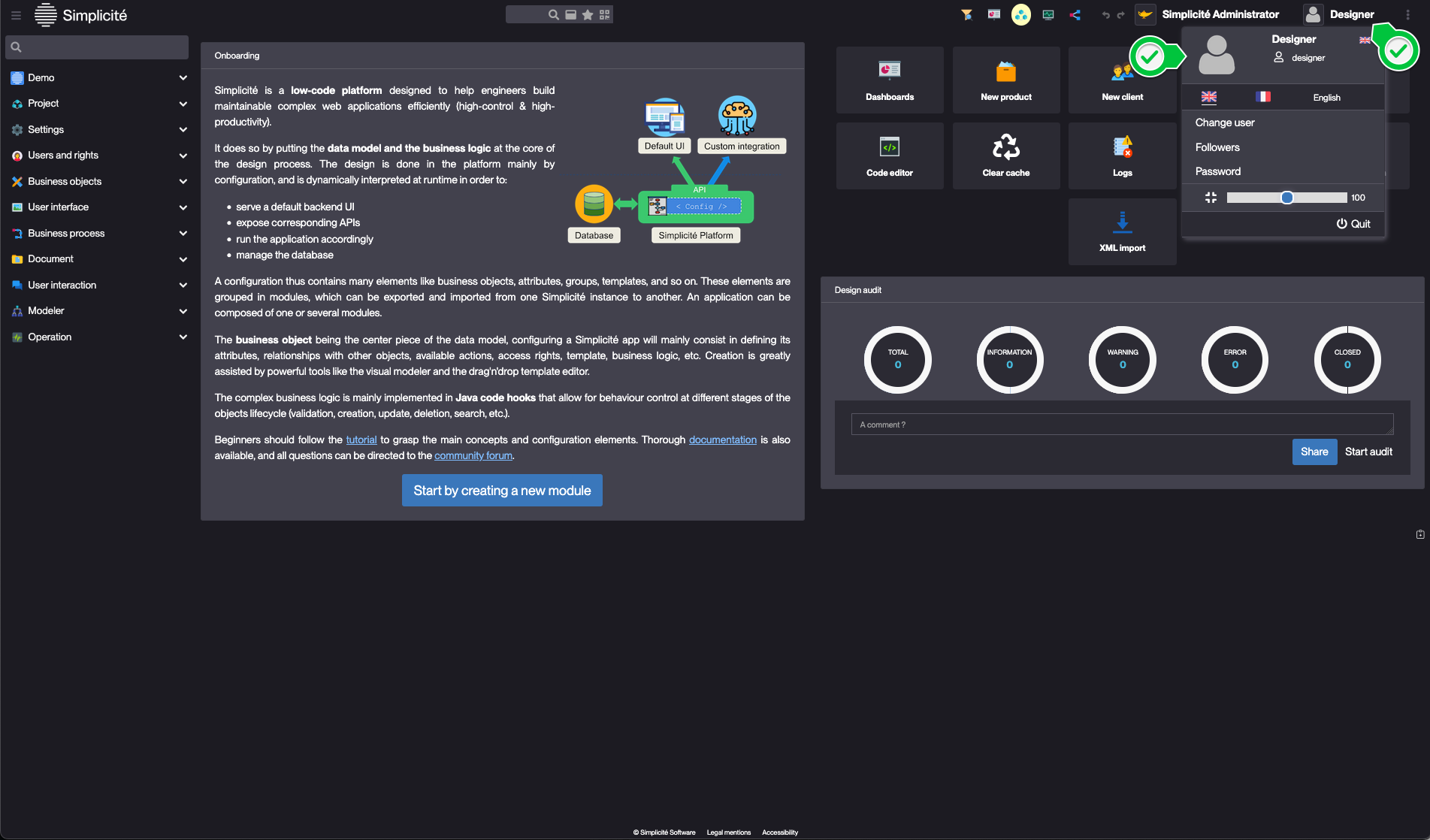
You can also access the user's form via the Users and rights > Users > Show all menu
- In the Responsibilities list linked to the User, click Associate Groups

- Select TRN_SUPERADMIN and click Apply the selection

- On the Create Responsibility pop-up, click Save & Close
- Empty the platform's cache :
- Via the header menu :
- Click on the menu in the top-right corner, click Clear cache

- Click Clear all sessions and all server caches

- Click on the menu in the top-right corner, click Clear cache
- Via the keyboard shortcut : [ Alt+C+C ]
- Via the header menu :
- Log back in using
designer(or the user used to design the application)
Expected result:
- My App Menu is visible
- The list of Suppliers is displayed when the menu is clicked

Troubleshooting
These steps must be done using the designer user with no active module filter, see Module filter
Authentication error when logging in, check that:
- usertest is active
- password is reset
No menu is displayed when logged in, check that :
-
The the Domain exist, contains TrnSupplier and is granted to TRN_SUPERADMIN :
- In Business objects > Domains
- Open TrnDomain :
- The Domain is granted to TRN_SUPERADMIN :
- In the Permissions tab, there should TRN_SUPERADMIN
If not, create it
- The Domain contains the TrnSupplier Business object :
- In the Main menu tab, there should be TrnSupplier
If not, create it

- In the Permissions tab, there should TRN_SUPERADMIN
- The Domain is granted to TRN_SUPERADMIN :
-
TrnSupplier has a CRUD Function, and is granted to TRN_SUPERADMIN
- In Business objects > Business objects
- Open TrnSupplier :
- In the Functions panel linked to the Object :
- There should be a Read, create, update and delete Function (TRN_SUP_CRUD)
If not, create it
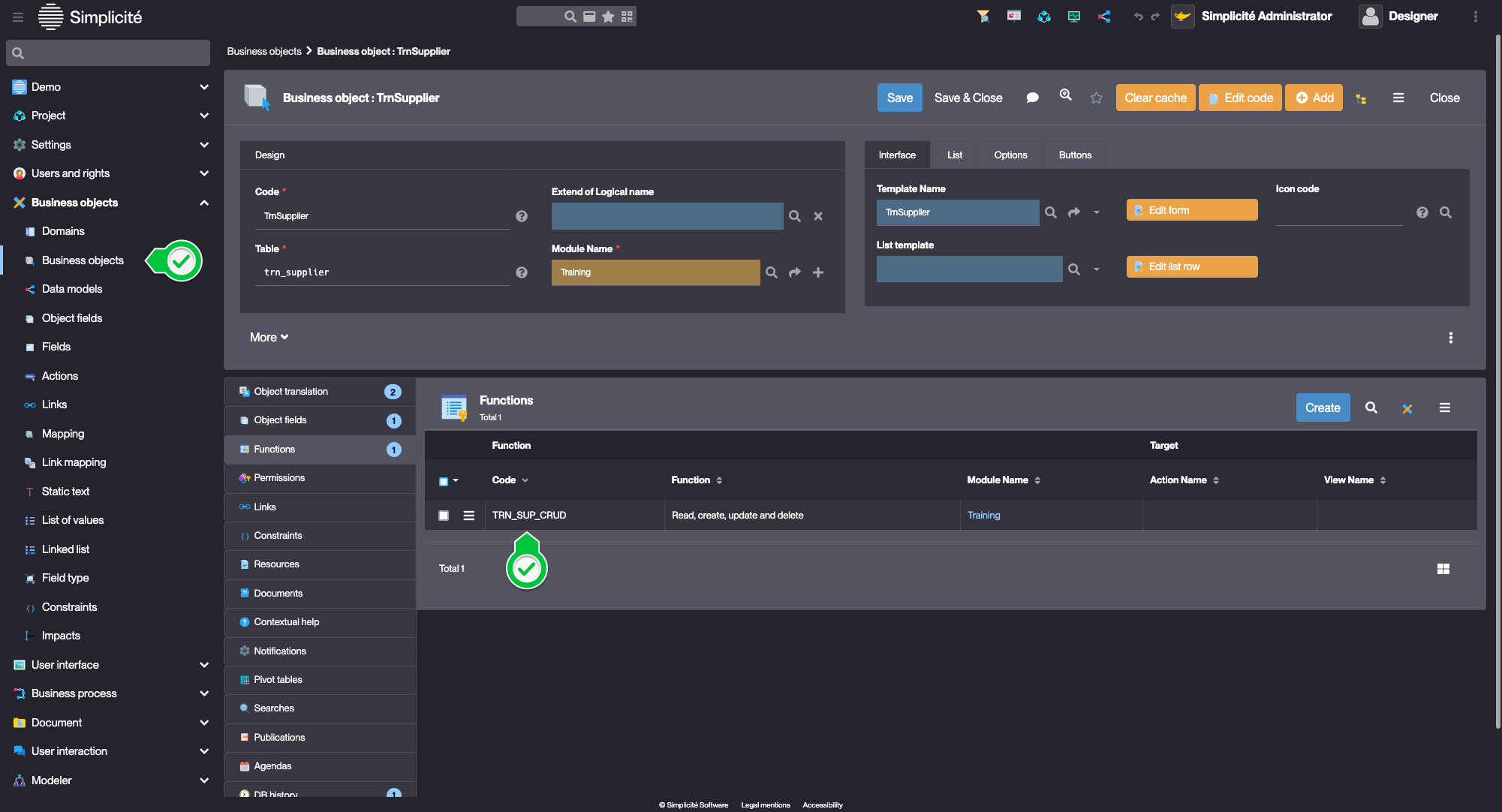
- Open the TRN_SUP_CRUD Function :
- In the Grant panel linked to the Function :
- There should be the TRN_SUPERADMIN Group
If not, create it
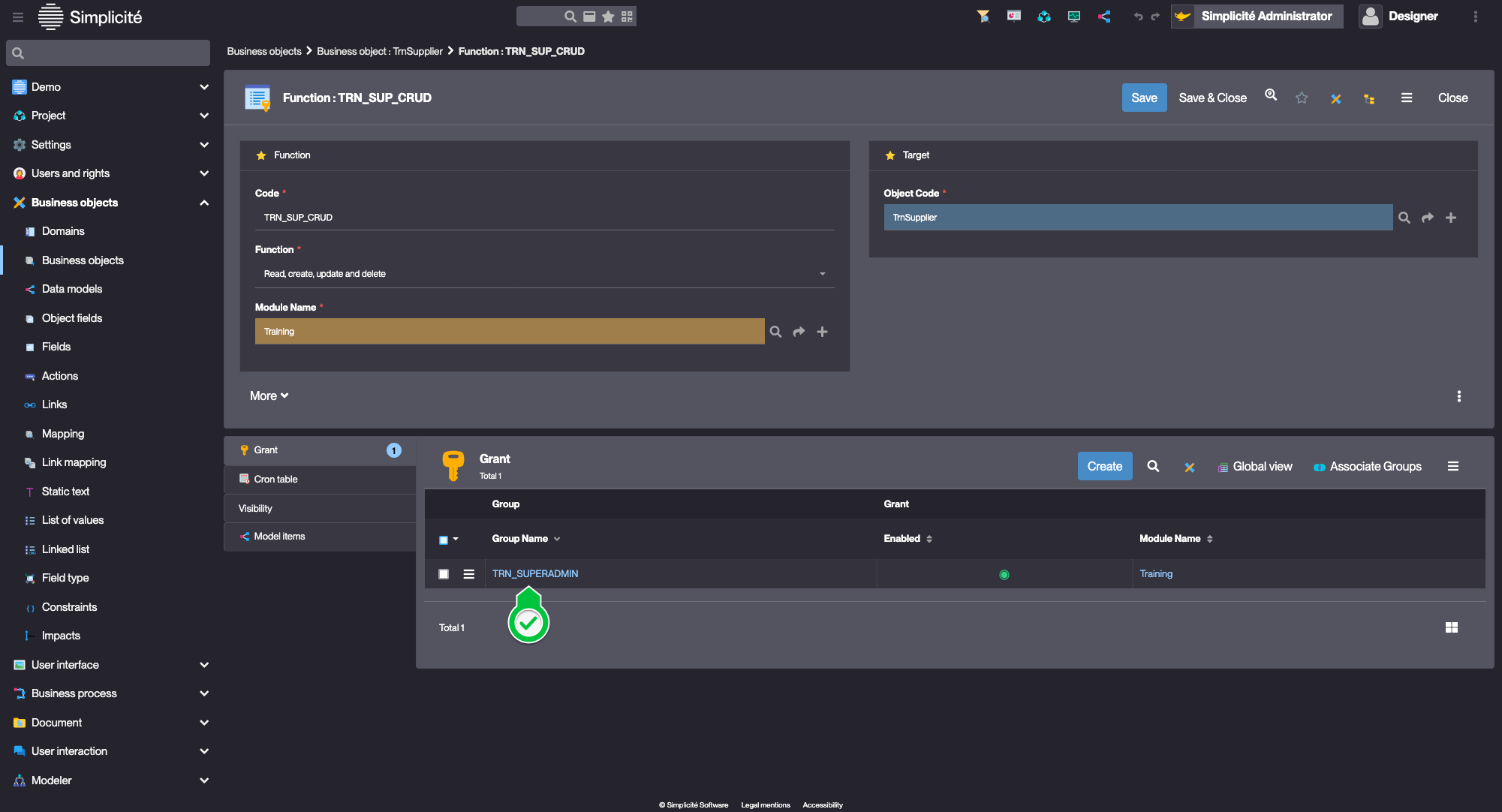
- There should be the TRN_SUPERADMIN Group
- In the Grant panel linked to the Function :
- There should be a Read, create, update and delete Function (TRN_SUP_CRUD)
- In the Functions panel linked to the Object :
-
usertest has the TRN_SUPERADMIN Responsibility :
- In Users and rights > Users > Show all
- Open usertest :
- In the Responsibilities panel linked to the user :
- There should be TRN_SUPERADMIN
If not, create it

- There should be TRN_SUPERADMIN
- In the Responsibilities panel linked to the user :